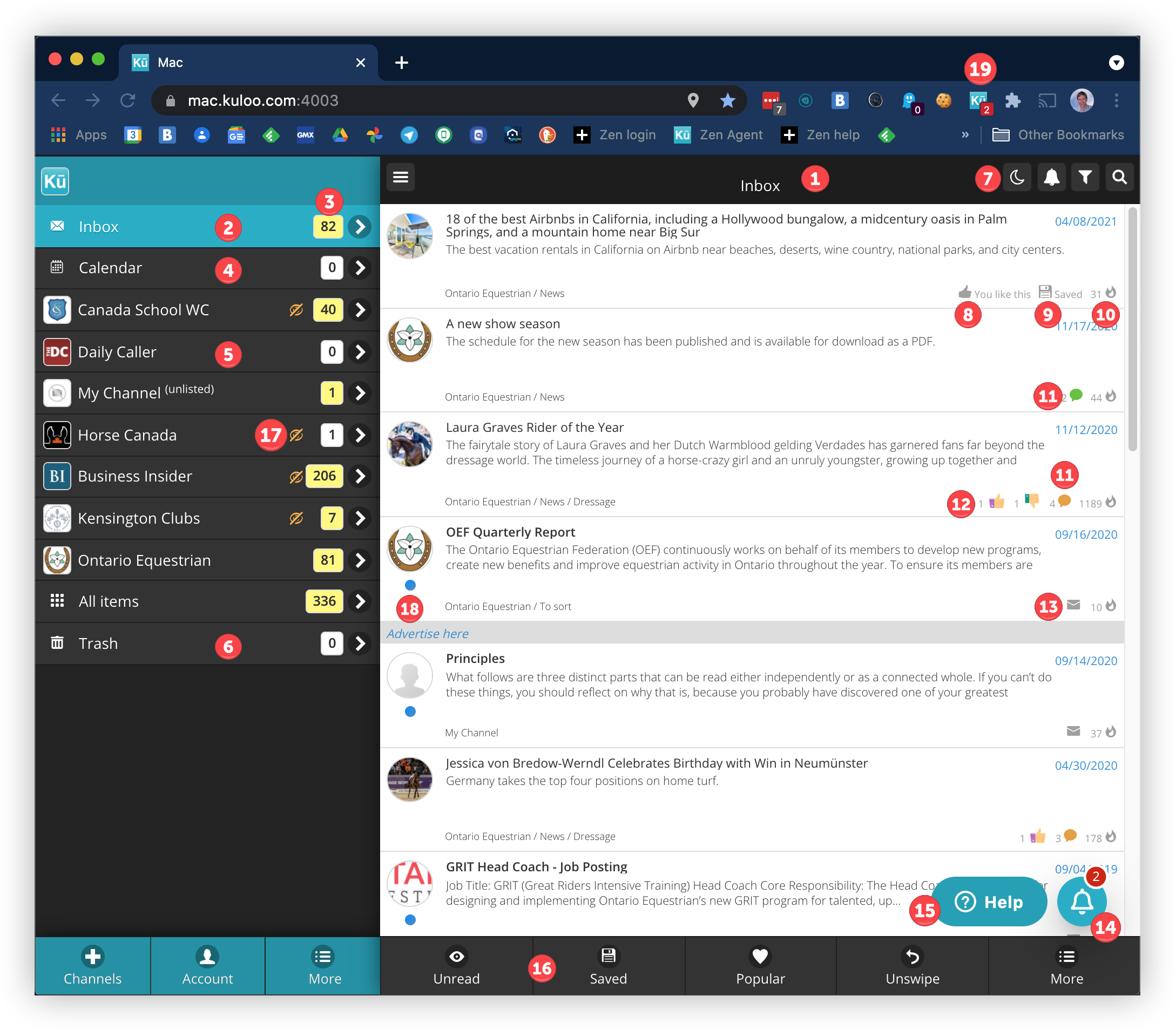
- "Inbox" (right side) - The current folder name. Select a folder from the left side and the articles will be listed on the right side.
- "Inbox" (left side) - The list of folders and subscribed channels. The inbox folder contains articles from all subscribed channels in order of date published (newest at the top).
- Count badge - Displays the number of articles in the folder or channel. The background colours indicate:
- Yellow - the folder contains unread messages
- Red - there are new messages you have not even seen the titles of
- White - you have read all articles in the folder
- "Calendar" - articles flagged with "add to schedule" will be included in this folder as well as their regular folder. They are listed here in order of their schedule date which is entered when the flag is set.
- Channels - all channels you are subscribed to appear on the left side. Click one to drill down into the folders and subfolders of the channel. On the right side, the articles list appears for the selected channel and folder or subfolder. Subscribing to a channel
- Trash - articles that have been swiped right to totally removed them from both the inbox and their folders will still appear here for period of time where they can be undeleted.
- Top right icons:
- Moon - toggle light and dark modes
- Bell - toggle audible alert when new articles arrive
- Funnel - open popup filter for current list of articles (ie. unread, saved, popular, draft, etc.) Access control and workflow
- Magnifying glass - text search in current list of articles
- Thumbs up - how many readers "liked" the article. Like an article
- Floppy disk - you have saved this article (it will not disappear from the channel folder even as it gets older). Save an article
- Flame - indicates how many times this article has been opened by anyone (yourself included).
- Speech bubble - shows that comments have been made on the article. The colour indicates:
- Green - there is a new comment you haven't seen
- Orange - a comment is waiting for your approval (only appears if the channel has comment moderation enabled and you are a moderator or admin)
- Gray - there are comments but you have seen them all
- Enabling the comment system
- Enter, approve and delete comments
- Reactions - you can give emoji reactions to articles. On the popup you can see who has give what reactions and when. Reactions
- Envelope - this article has been included in one of your "missed articles" email newsletters. If you have not used the app in several days a newsletter will be sent listing six recent articles that you have missed. Newsletters overview
- Notifications bell - tap this and your most recent notifications will slide in from the right. The notification allow you to easily keep up with things like new comments, donations, approvals and other things without having to open articles or navigate to other parts of the app. Notifications overview
- Help - opens the popup help window where you can search for answers or submit a question that creates a support ticket. Help system
- Bottom navigation bar:
- Left side:
- Channels - see a list of available channels to subscribe to.
- Account - view your channel earnings and balance
- More - a popup menu for a number of function including your profile, analytics, install the extension, send invitation, admin functions, etc.
- Right side:
- Unread - quick filter to show unread articles
- Saved - quick filter to show saved articles
- Popular - sort the articles in order of number of times read
- Unswipe - if you accidentally swipe an article this will allow you to restore it
- More - a popup menu for actions related to the articles list (ie. mark all as read, swipe all, etc.)
- Left side:
- Blocked - this indicator shows that you have blocked all articles in a channel or folder from appearing in your inbox. You can still see them in the folders but they will not show as priority items in your inbox. The colour of the icon indicates:
- White - only partially blocked, articles from some folders wil still appear in your inbox
- Orange - fully blocked
- Controlling your inbox
- Blue dot - this indicates that you have not read the particular article. It will disappear as soon as the article is opened
- Browser Extension - this is the Kuloo extension and can be installed from the Chrome Web store. It has three functions:
- Blue number count - if you have the app closed or are at another site, a number that appears on a blue badge tells you how many unread articles are in your inbox. It is updated in realtime.
- Red number count - if you are an administrator and there are one or more articles or comments that need your approval, a count will appear here on a red badge. It is also updated in real time.
- When clicked - when you find interesting content anywhere on the web you can click the icon and a popup will help you turn it into an article
- Chrome extension

Comments
0 comments
Please sign in to leave a comment.