Save an article
Some feeds have many new articles coming into them every day which means that older articles will eventually disappear. You can make sure that you will never lose a particular article by marking it as "Saved". There are two ways to save an article:
From the articles list:
- Long click on the article.
- Click "Save".
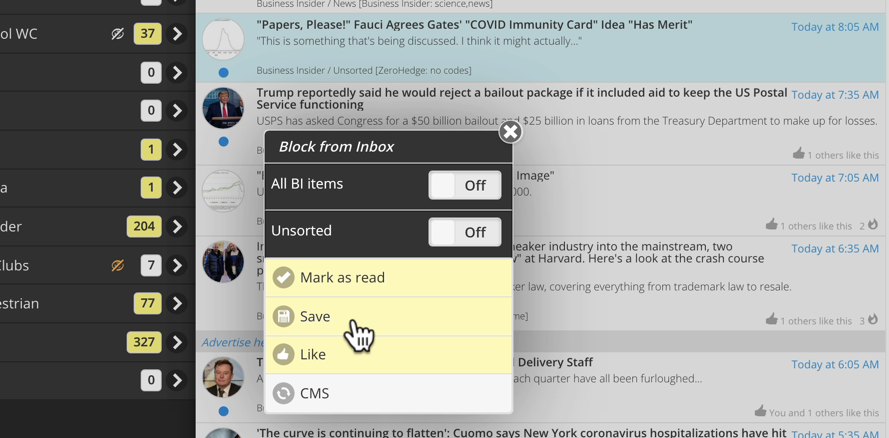
From the open article:
- Click "More" on the bottom right.
- Click the "Save" option on the popup.
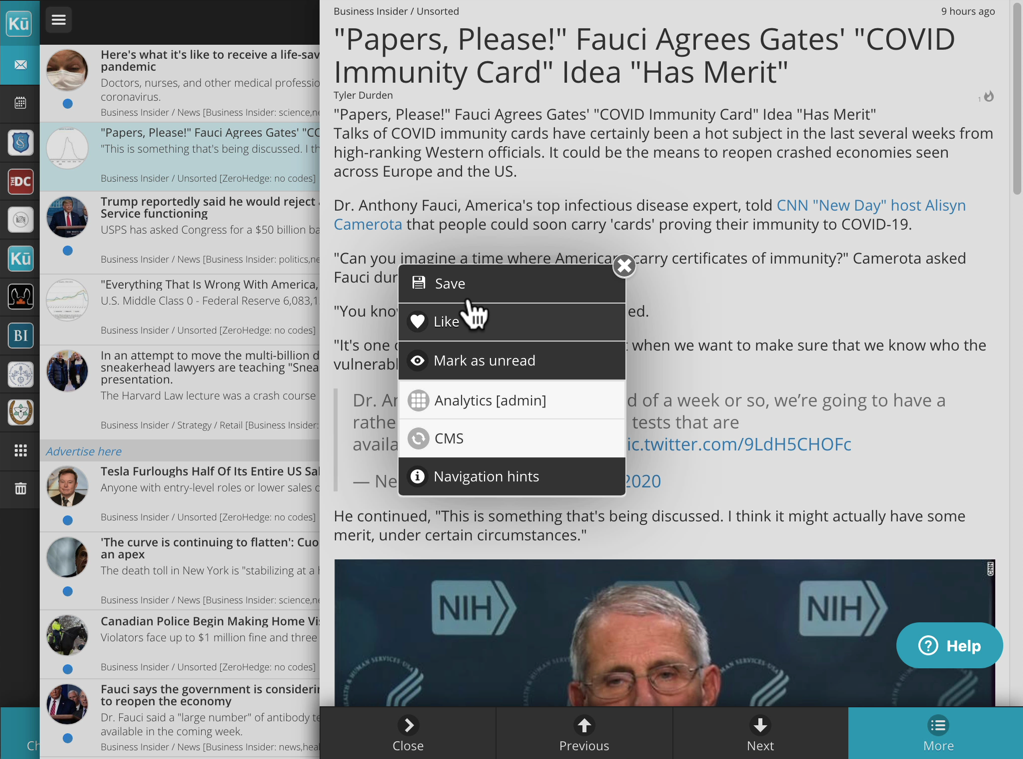
A saved article will immediately be marked with a floppy disk symbol. The "Saved" status can also be removed using the same button. The same button will read as "Unsave" if the article has already been saved by the current user.
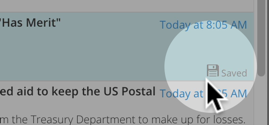
Saved articles are never deleted. The only exception to this is when the original author or channel admin delete them.
Displaying your "Saved" articles
To display your saved articles:
- Go to the folder the article is contained in or go to the "All items" folder.
- Click the filter icon on the top right of the screen.
- Click "the "Saved" option on the popup.
The display will immediately update and only your saved articles will appear. Toggle the "Saved" filter option to go back seeing all articles again.
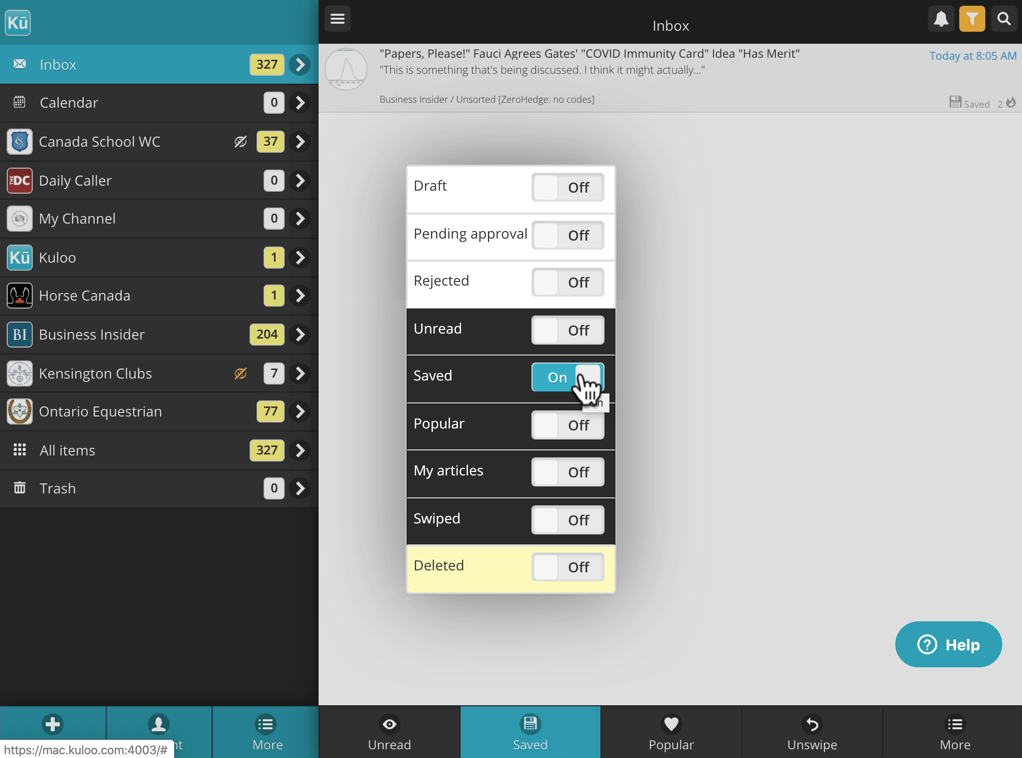

Comments
0 comments
Please sign in to leave a comment.