Comments can be added to the bottom of articles while the article is open.
Scroll down in the open article and click the comments button to show the comments:
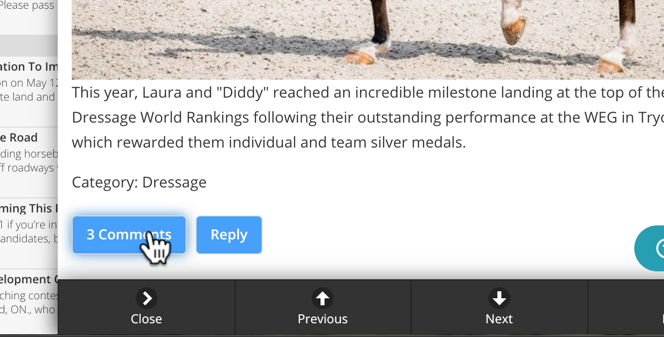
The current comments will be displayed at the bottom of the article with the oldest comment at the top:
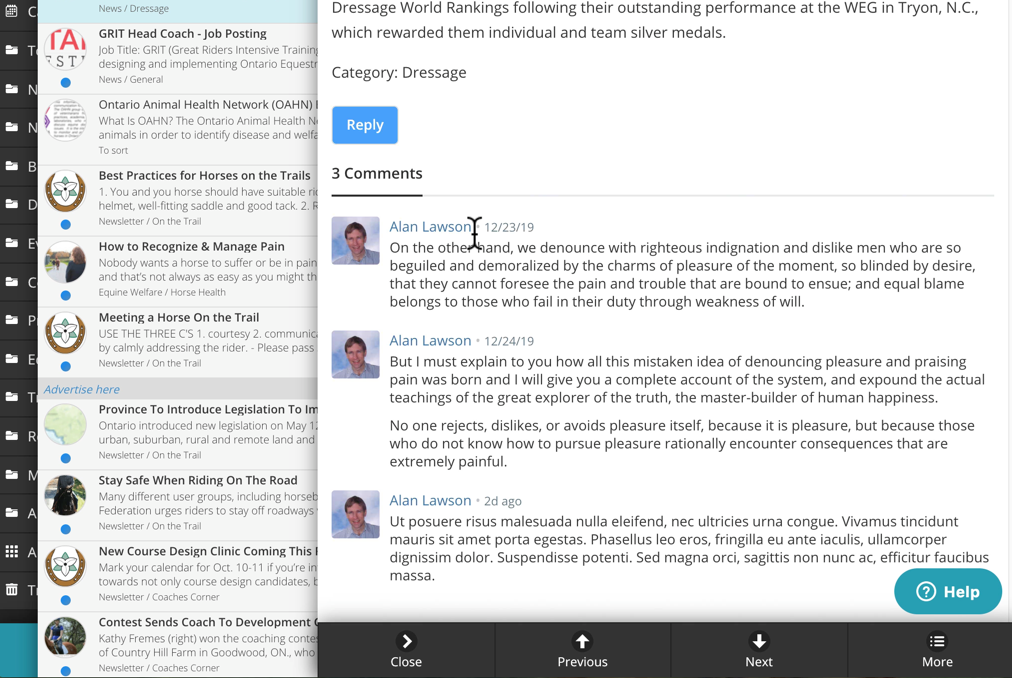
Click "Reply" or "Add comment" to open the comment form and enter your text:
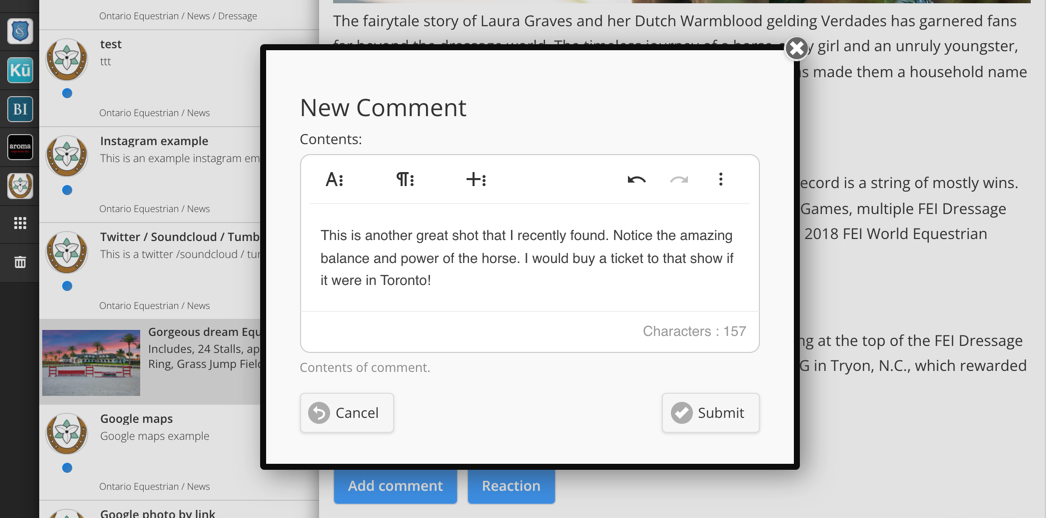
Just like the article editor, the comment editor featured a full rich text set of toolbars that allow you to insert images, videos and other links. For a full description of its features and operation see Manual article creation.
After you have clicked "Submit", your comment will immediately appear:
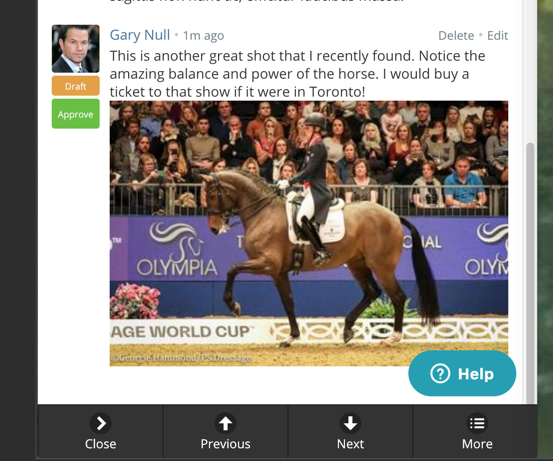
If auto-approve is not enabled, the comment will only appear for the contributor and the approver. It will have a beige "Draft" badge.
Approvers will also see a green "Approve" button that can be used to approve the comment which will immediately make if visible to everyone.
If the approval process is enabled, an email will be immediately sent to the channel approver who can click the "Approve" link in it.
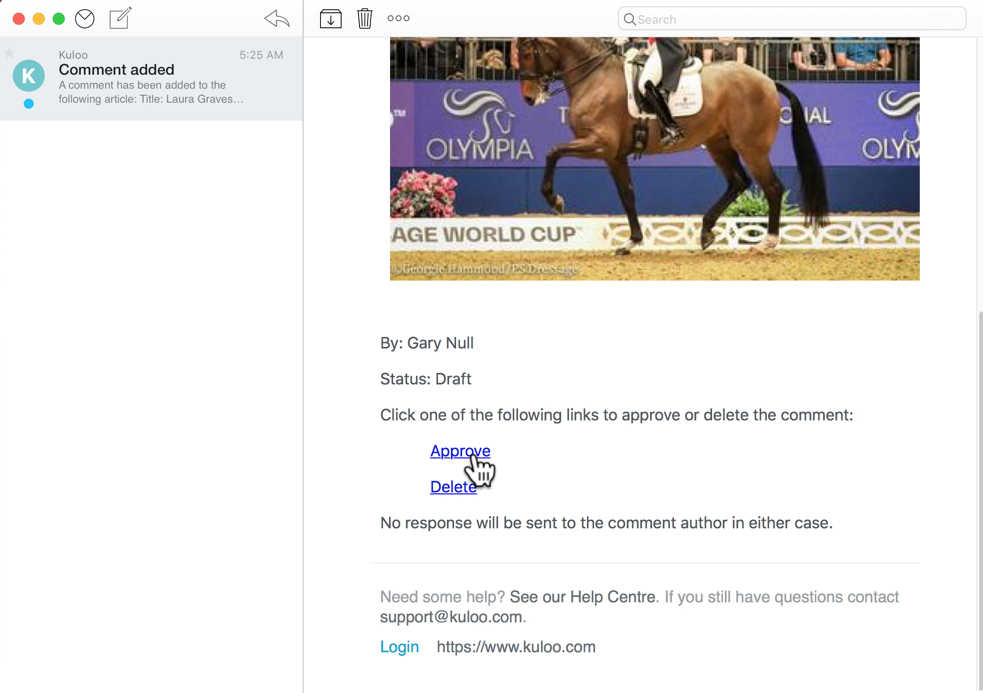
If the moderator decides that the comment should not be approved, they can either use the "delete" link on the comment itself or the can use the "Delete" link on the notification email.
It the "delete" decision is changed later, the "Approve" link on the original email will restore the comment.
In addition to the email message, an in app notification is also sent to the approver. The comment can be viewed and approved directly from this notification:
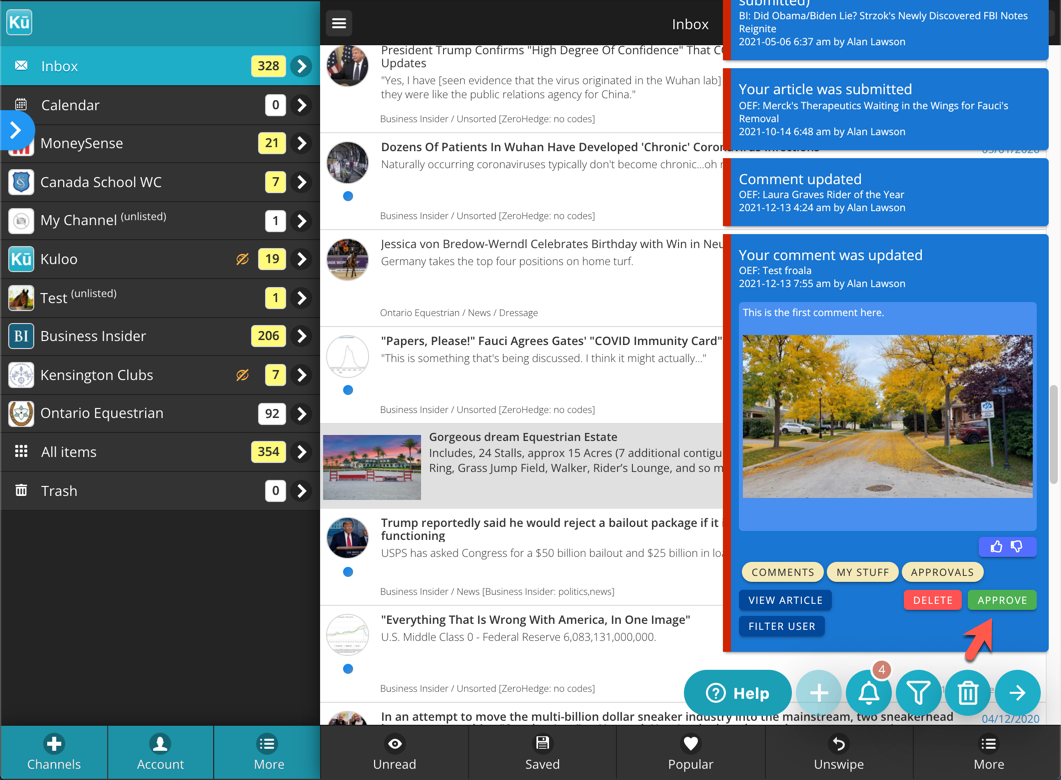
At any time, the author of the comment can edit what they posted and a notification will be sent out again. If auto-approve is not enabled, the comment will have to be approved again.
The channel administrator can edit any comment and change the status at any time.
Comments can also be deleted at any time by either the approver or the contributor using the "Delete" link on the comment itself:
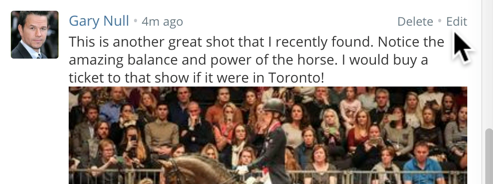

Comments
0 comments
Please sign in to leave a comment.