The creation of ads for your store follows the same process as regular ads with the exception of a few additional fields and options which will only appear if you are an admin on one or more channels that have a store enabled.
Getting started
- Follow the regular ad creation process until you have a new ad form opened (ie. Account / My advertisements / Create).
- Fill in the title as usual.
- Select "HTML" as the format of advertisement (it should be this by default).
NOTE: store ads can be created using "HTML" and "Text and image" ad formats. The "Channel promo" format is not used for store ads.
Type of link

If any of the store related options are selected here a store ad will be created:
- Store web site
- Specific product
- Random product
- Product category
The "other" type of link is used for regular ads which are described in "Creating an advertisement".
The types of store or eCommerce ads available are as follows:
Ad: Store web site
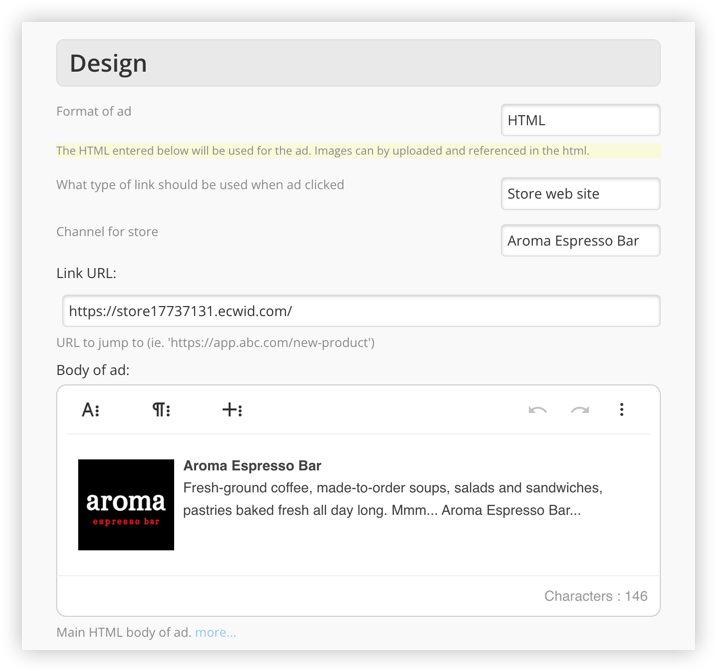
If necessary, select the "Channel for store" (only required if you have more than one channel that has a store). By default, the body of the ad displays the channel logo and description. The link opens the main store URL. These items can be modified here as needed.
Ad: Specific Product

Select the type "Specific product" to create an ad for one particular product. The product can be selected from the "Product for ad" dropdown. The link, image and text are all filled in from the imported product data. The ad layout can be adjusted and images added/replaced using the editor if required.
Ad: Random Product
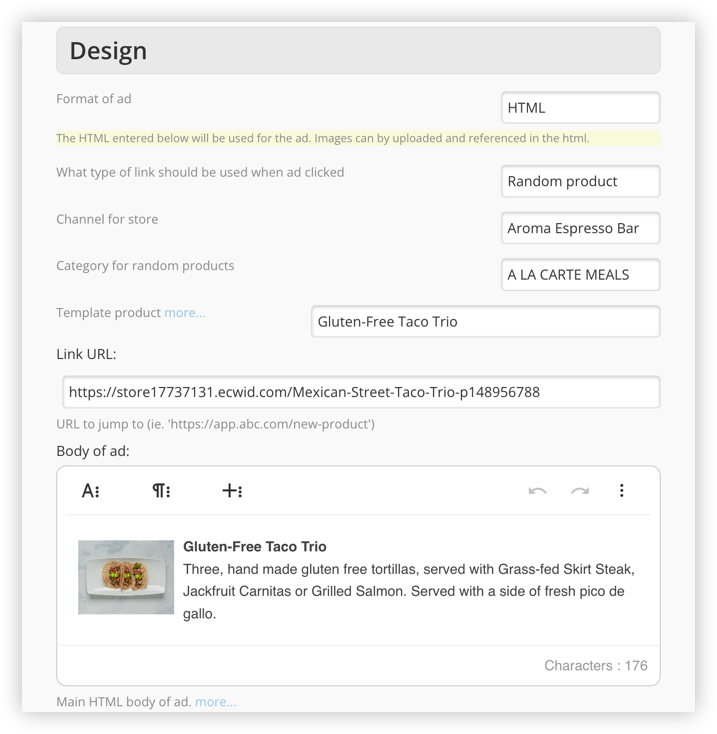
This type of ad will display a different random product every time it is displayed. The "Category for random products" field is optional and is used to limit the products displayed to a selected category.
The text and images from the template product are used to generate the HTML code and the link.
Ad: Product Category
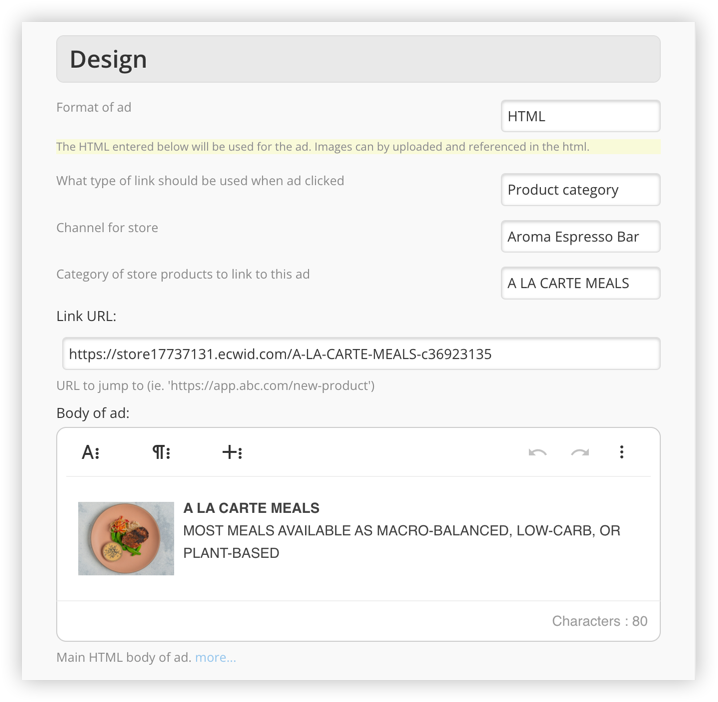
This type of ad displays the category itself instead of an actual product. It is only available if you have set up categories in your store (they are usually optional). The images and text can be overridden in the editor.

Comments
0 comments
Please sign in to leave a comment.