Starting from the main screen of the Kuloo app:
- Click "Account" on lower left side of app.
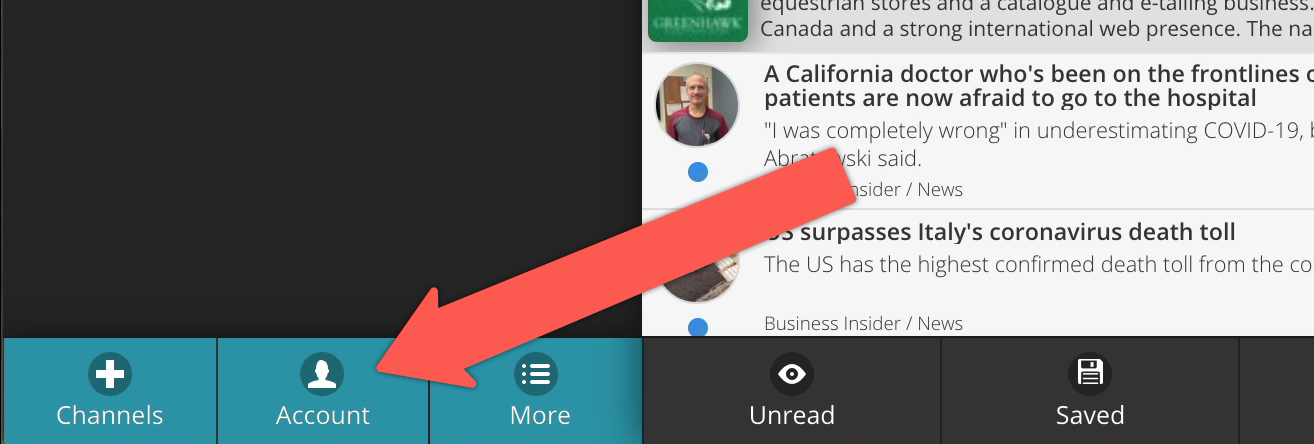
- Click "My advertisements" on left options list.
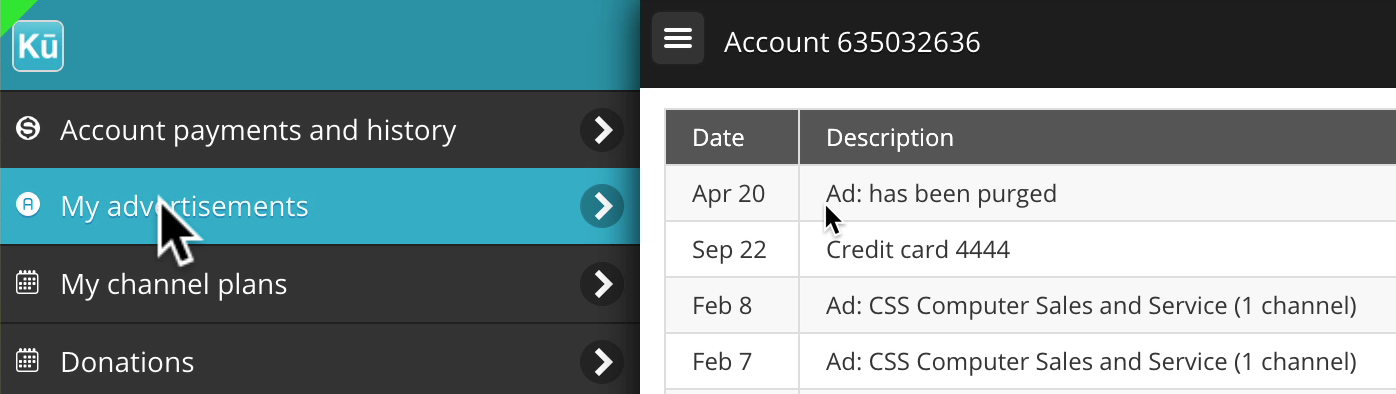
- Click "Create" on the bottom right.

- Enter the title and select the format.
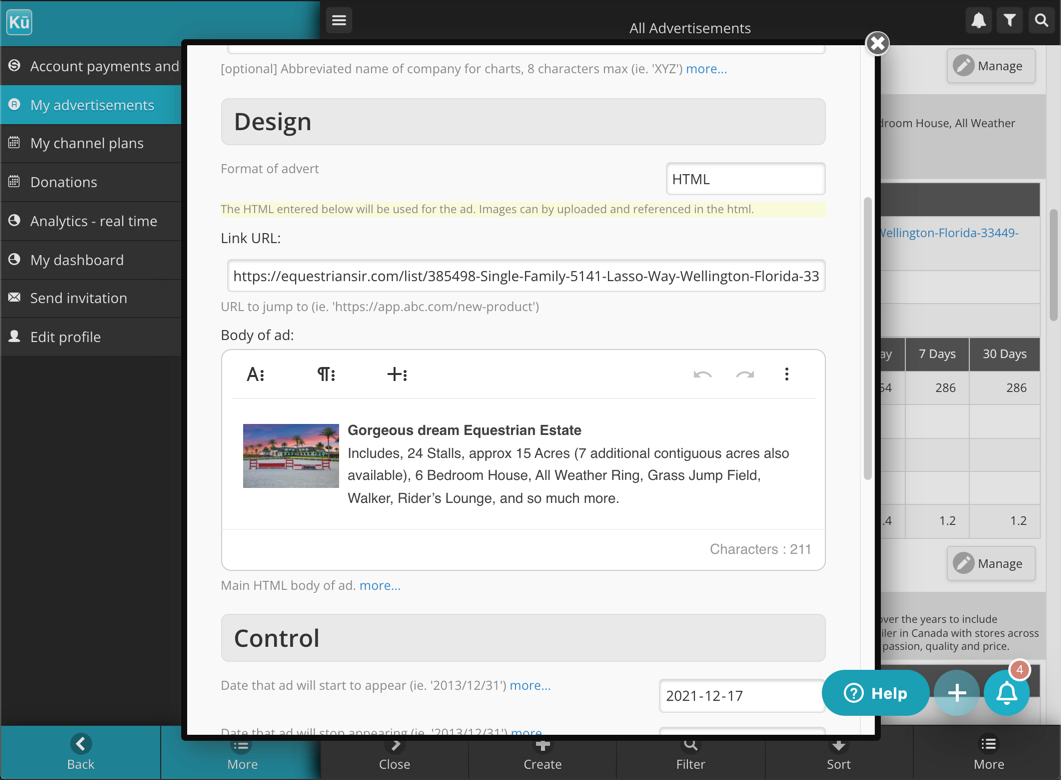
- Enter other text and upload images as needed. Just like the article editor, the advertisement editor featured a full rich text set of toolbars that allow you to insert images, videos and other links. For a full description of its features and operation see Manual article creation.
- Adjust the start and end dates if needed. The default is one month. A future date can be used for the start date to delay the campaign.
- Select the channels to display the ad on. Ads can only be assigned to channels you subscribe to.
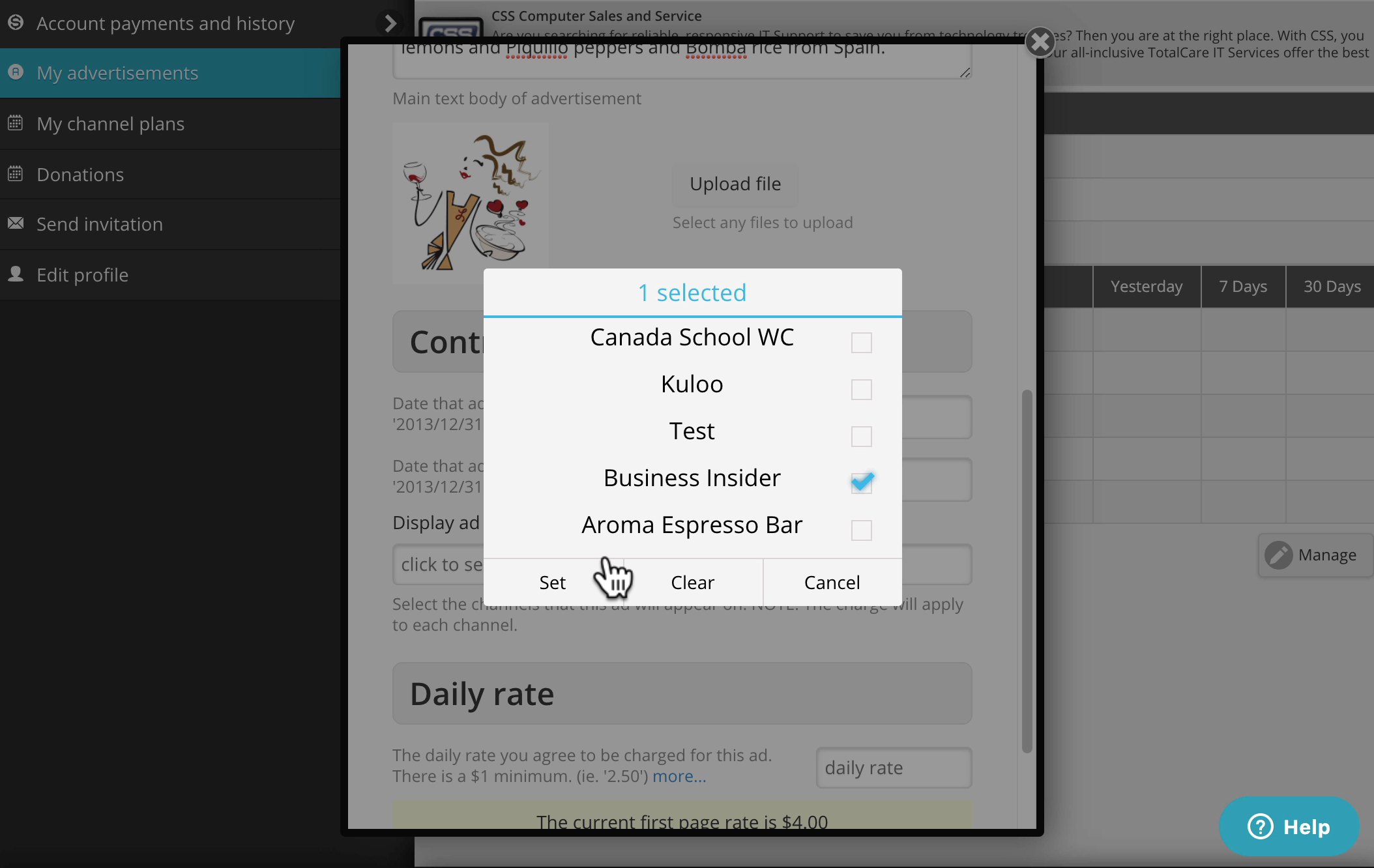
- Enter the daily rate. This will determine how frequently the ad will appear. The form displays the current highest rate for the channel (also known as the "first page rate").
- Click "submit".
A preview of the ad is displayed at the top of its details listing in the "My advertisements" page:
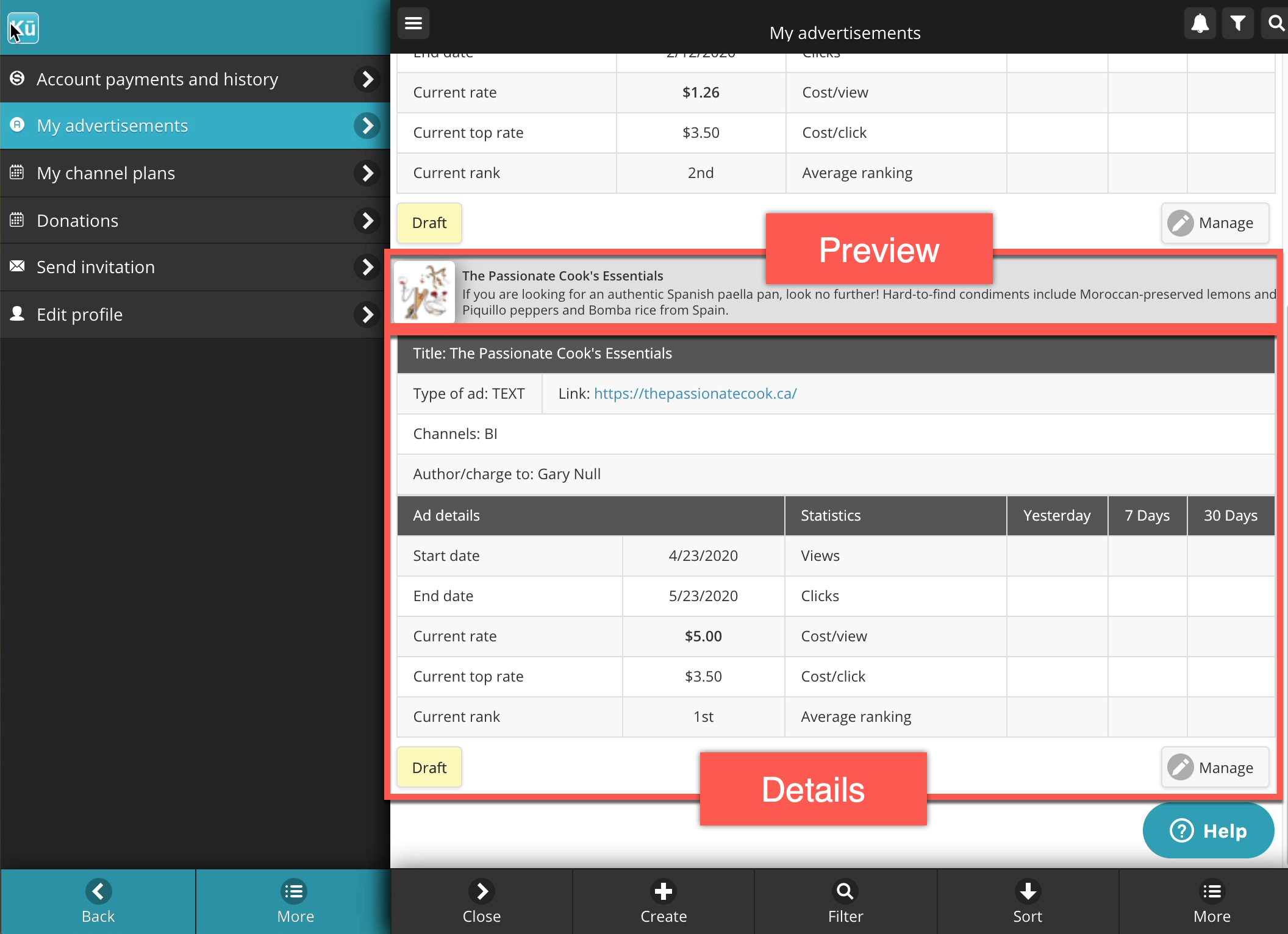
Once you are satisfied with the ad:
- Click "Manage" and "Submit for approval" on the popup.
- You will receive an email message notifying you that your ad has been approved.
- You may have to add funds to your account to enable the ad.
Edit ad or change rate
You can update the rate and start/end dates on your ad without going through the approval process again. Just click the "Manage" button and select "Edit Item";
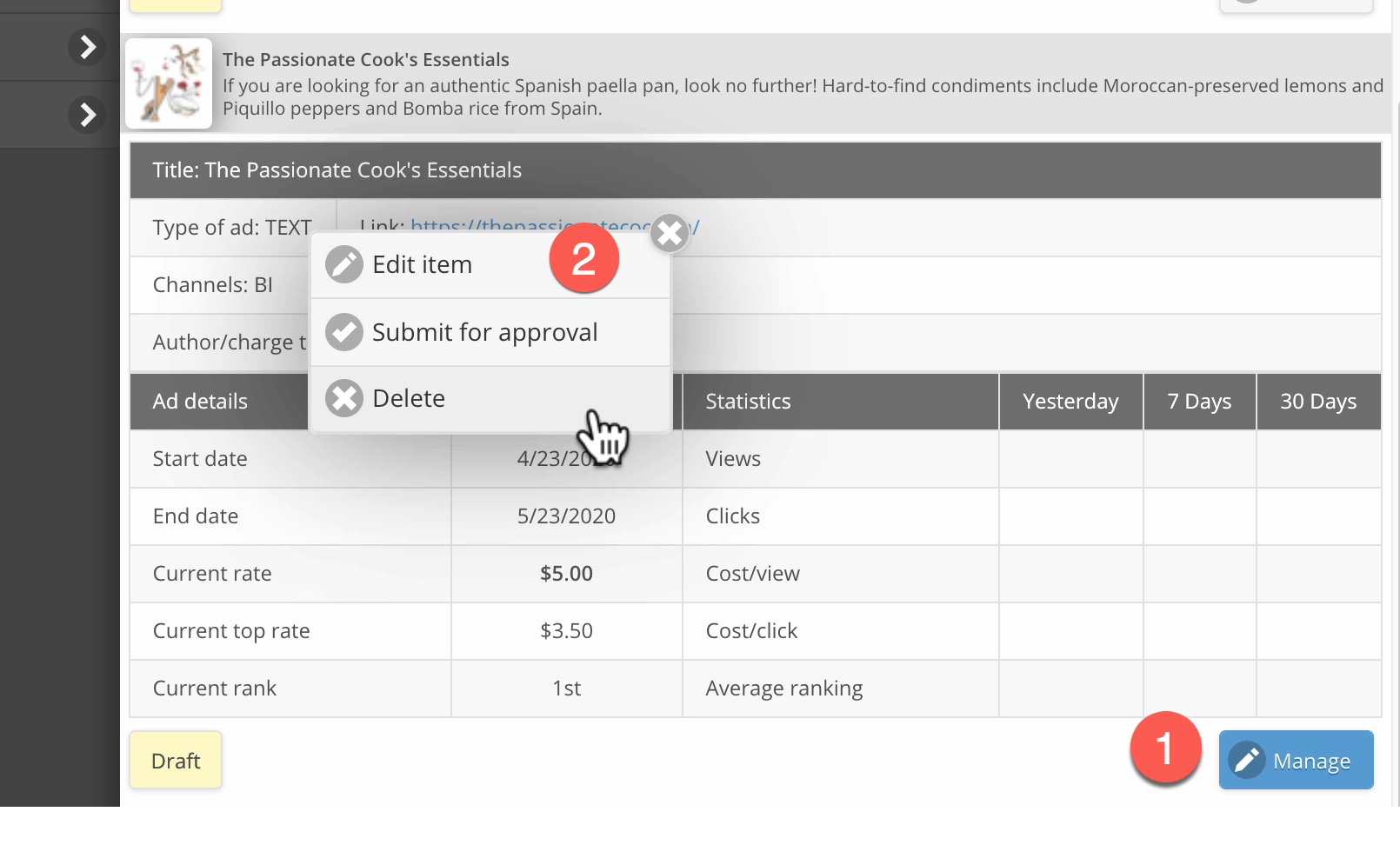
If you want to change anything else on your ad you will have to change it back to draft status, make your changes, and them submit it for approval again.
Other Notes
By default, the filter in the "My advertisements" view displays all of your ads. Click the filter icon in the top right to change the current filter:
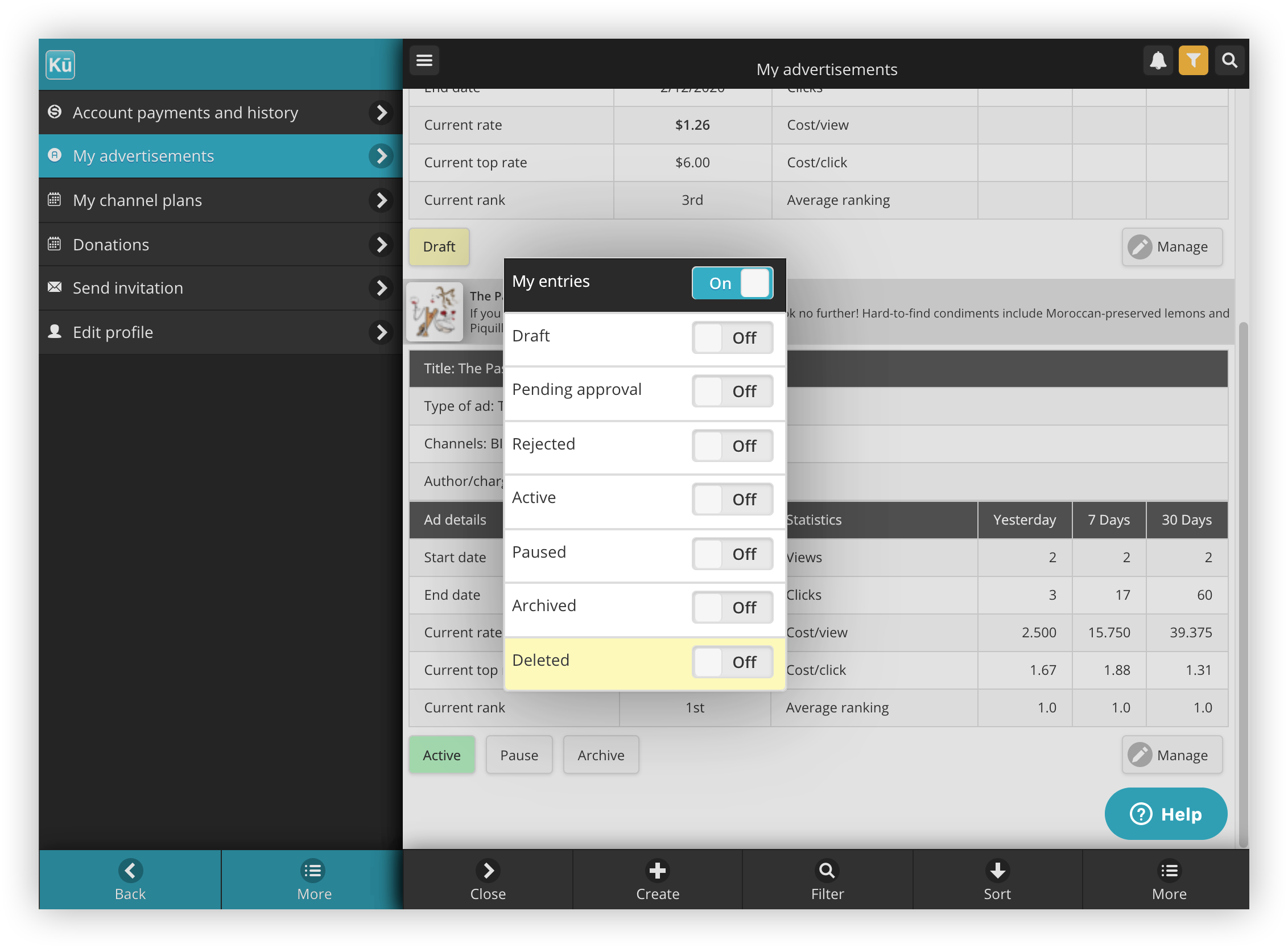

Comments
0 comments
Please sign in to leave a comment.