Configuration of the eCommerce link is done through the Channel document:
Step 1 - open the channel document and enable the "Enable online setup":
While you are in your channel, use the "More" button on the bottom of the left side folders list. Select the "Admin" option and then "Edit channel". Scroll the form and click "Enable online shop":
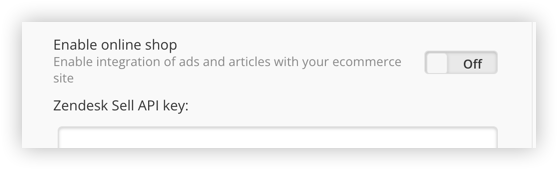
Step 2 - Enter the main URL for your store. If it is an Ecwid store use the url "https://store17737131.ecwid.com/" with your own Ecwid store ID:
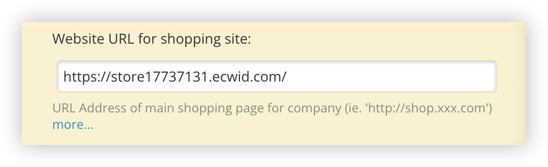
Step 3 - [ONLY FOR Ecwid STORES] For "Platform" select "Ecwid" if necessary and fill in the "Owner ID". If your store is Shopify, Squarespace or another platform leave it blank:
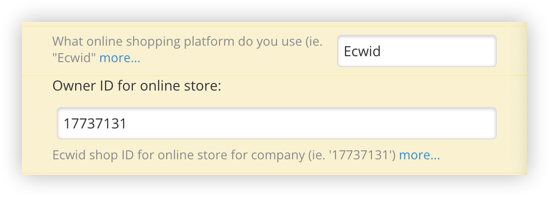
Step 4 - [REQUIRED FOR Non-Ecwid STORES] Enter the URLs for the location of the CSV files you will your export data to from your existing store. The CSV import process can also be used for Ecwid if needed. The format for these files is at the bottom of this page.
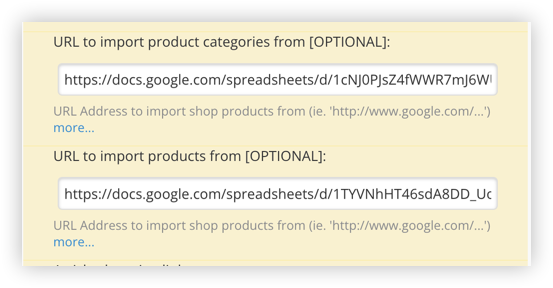
Step 5 - Fill in remaining fields as required:
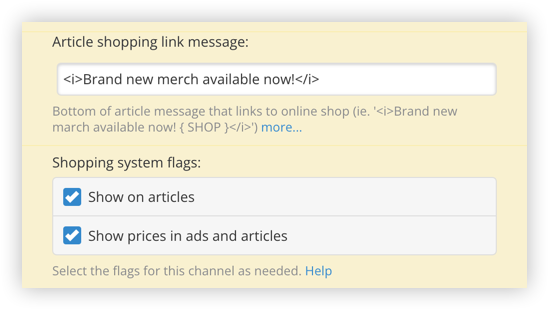
Shopping link message - this text will appear at the bottom of articles and will link directly to the URL specified in step 1 above. To make only part the text a link, enclose the section in {} brackets (ie. "See our shop at this { link } ").
Shopping system flags - These control whether "related products" should appear at the bottom of articles by default. Products for the article must be specified by editing the article. Prices will not appear unless the "Show prices" option is selected.
Manually trigger the initial import
When all necessary fields have valid values in them, the initial import can be triggered:
- Make sure you are at the main folders list for your channel.
- Click left side "more" button.
- Click "Admin" option.
- Click "eCommerce" option
- Select the type of import depending on whether you are using the Ecwid platform or CSV files.
CSV File formats
There are two CSV files that can be imported, products and categories, with the second one being optional (but necessary to create ads that show products from a selected category).
Categories file:
First line (columns):
"categoryId","parentIds","title","description","url","imageUrl"
Following lines:
"36923135","","A LA CARTE MEALS","MOST MEALS AVAILABLE AS LOW-CARB",
"https://store17737131.ecwid.com/A-LA-CARTE-MEALS-c36923135",
"https://d2j6dbq0eux0bg.cloudfront.net/images/17737131/2559615181.jpg"
"36923150","37702312","SIDES","INDIVIDUAL SERVINGS OF LEAN PROTEINS",
"https://store17737131.ecwid.com/SIDES-c36923150",
"https://d2j6dbq0eux0bg.cloudfront.net/images/17737131/2601916733.jpg"
While the items are displayed here using three lines, in the actual file they should use one line each.
Products file:
First line (columns):
"productId","categoryIds","title","description","price","url","imageUrl"
Following lines:
"148956788","37488239 36923135 38309021","Gluten-Free Taco Trio",
"Three, hand made gluten free tortillas, served with Grass-fed Skirt
Steak.",15.95,"https://store17737131.ecwid.com/Mexican-Street-Taco-Trio-
p148956788","https://d2j6dbq0eux0bg.cloudfront.net/images/17737131/2589374739.jpg"
"149310432","37488239 36923135 38309021 36923150 37702312","Almond Crusted Chicken",
"These all-natural baked chicken tenders are a best-selling favorite amongst kids and adults.
Served with a side of homemade bbq sauce. ",9.95,
"https://store17737131.ecwid.com/Almond-Crusted-Chicken-Tenders-
p149310432","https://d2j6dbq0eux0bg.cloudfront.net/images/17737131/2589375967.jpg"
While the items are displayed here using three lines, in the actual file they are one line each.
To use a double quote in a value, double it up (ie. ,"Sample ""legacy"" item", ).

Comments
0 comments
Please sign in to leave a comment.