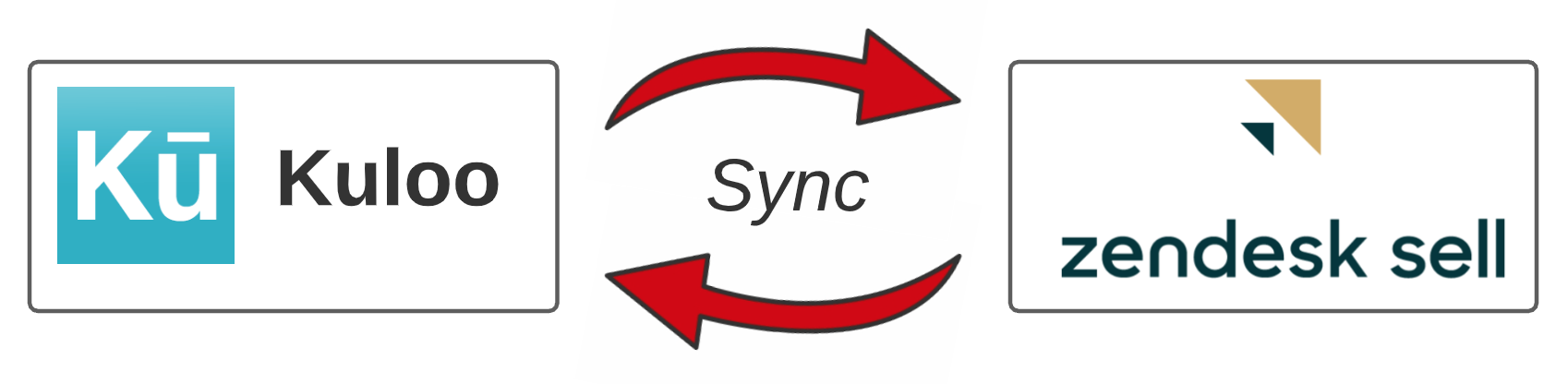
As a Kuloo channel owner, one of your goals is to get your valuable content out to your audience, whether they are clients, prospects, leads, or subscribers. A popular CRM tool for managing leads and prospects is Zendesk Sell (formerly called Base before being acquired by Zendesk).
If you use Zendesk Sell, the Kuloo servers will synchronize data between the two systems. This means that you can use the Kuloo newsletter and sequential article system to send automated marketing emails to your prospects and clients.
Features
- Leads manually entered in the Sell CRM are automatically added to your Kuloo channel as "Added users".
- An article sequence can be assigned from the CRM and the Kuloo servers will send the messages out in the appropriate order with the designated delays.
- Subscription status can be monitored and controlled in the CRM.
- Users signed up directly on the app can be pushed into the CRM.
- Data is synchronized anywhere from every five minutes to once a day depending on your channel plan.
- Use HTML, markdown and/or web page clipping to create well formatted marketing emails that will render properly in email clients.
Getting it set up
To set this synchronization process up there are some prerequisites:
- Create the following custom fields and choices for both Leads and Contacts in Zendesk Sell. Case and spaces are important and will be verified when the API key is entered in Kuloo:
- "Promo" - as multi select, choices: the sequential tags from the folder documents (a full list can be seen on the channel document in the "Default sequential tags" field).
- "Subscription" - as dropdown, choices: daily, weekly, monthly, unsubscribed.
- "Source" - as dropdown, a blank field indicates the user registered themselves on the app. Choices:
- admin - added manually by admin using "Add user" option in the app.
- signup - from "Newsletter" popup on the web site (if site generation option is enabled).
- sync - entered in CRM and then synced to Kuloo.
- "Last active" - as date. This is updated whenever the Lead or Contact is active in the Kuloo app.
- "KulooId" - as single line text. This is for internal use only, do not change it or a "Sync error" will be generated and syncing will stop for the user.
- "Sync error" - as single line text. It will clear itself when the error condition no longer exists.
- Create an API token in Zendesk Sell - see "Generating a new API token".
- In Kuloo, open your channel document - left side "More" / admin / edit channel and continue below:
In your Kuloo channel document scroll down and paste in the Zendesk Sell API key from step 2 above and submit the document:
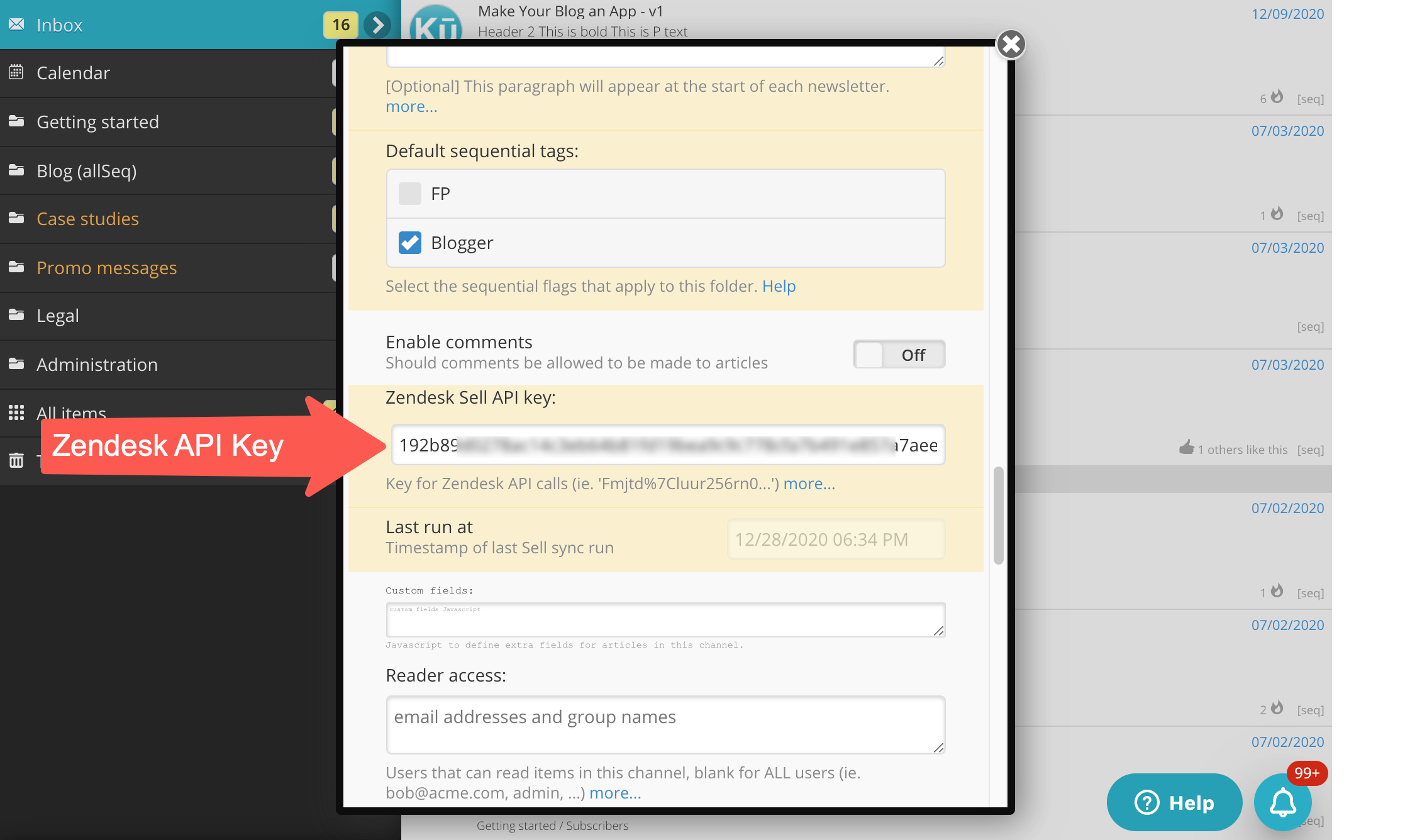
As the channel document is saved, the API key is verified and a call is made to Zendesk to verify the custom fields. If the fields are not properly set up with their choices, an error message will appear listing the problems.
If you have not done so already, make sure to set up your marketing emails (see Sequential articles).
Who is synchronization available for?
This synchronization process is available to all channel owners:
- Free plan - once per day synchronization of up to 10 leads and contacts.
- Starter - hourly synchronization for up to 500 leads and contacts.
- Pro - synchronization every 5 minutes for up to 5,000 leads and contacts.
- Enterprise - synchronization every 5 minutes for any number of leads and contacts.
We can also help you create email compatible HTML messages that will display correctly in all of the major email clients.
Additional hints:
- Unsubscribing - all emails sent by Kuloo have links at the bottom to unsubscribe or to change the frequency of the emails. When these links are used the user's profile document is modified which then, through the sync process, updates the appropriate custom field on their lead or contact document in the CRM.
- Subscription changes - the channel admin can make subscription frequency changes either in the user profile document OR on the Lead or Contact Sell document and the changes will be synced to the other system.
- Stop sync - to stop the sync process for a particular user, disable the "Add this user to CRM" on their profile document and delete their Lead or Contact document. To start syncing again, enable the "Add this user to CRM" or manually add them to the CRM. To disable all syncing for all users, remove the Zendesk API key from the channel document.
- Blank vs "Unsubscribed" subscription - if the user clicks the unsubscribe link in an email, the subscription status is changed to "unsubscribed". Alternatively, if the user (or the admin) changes the "Missed article frequency" field on the user's profile document to "Disabled", this will make the subscription field blank in the corresponding CRM Lead or Contact document.
- Lead vs Contact - when sync pushes a user into the CRM system, it is always created as a "Lead". The Zendesk Sell CRM system allows the agent to convert a Lead to a Contact (but not visa versa). The sync process will continue to operate after the conversion.
- "Promo" - if the promo code is changed or another one is added, the marketing emails will immediately be changed. If multiple tags are selected, the order that the articles go out is still determined by the article publication date. If a promo tag is removed and then later added back, the article sequence continues on where it left off. It is never restarted unless the "Reset" button is used on the profile document.
- "Add user to CRM" - to push a user from the app to the CRM, enable the "Add this user to the CRM system" switch on their profile document. This is not set by default unless the "Add all users to CRM" flag is set on the channel document.
If you have any other requests or CRM systems that you would like to connect to, please contact us, we are always looking for ways to improve the Kuloo app and make it useful to more people.

Comments
0 comments
Please sign in to leave a comment.