When the filter button (to the right of the bell icon) is clicked, a filter popup slides in from the right:
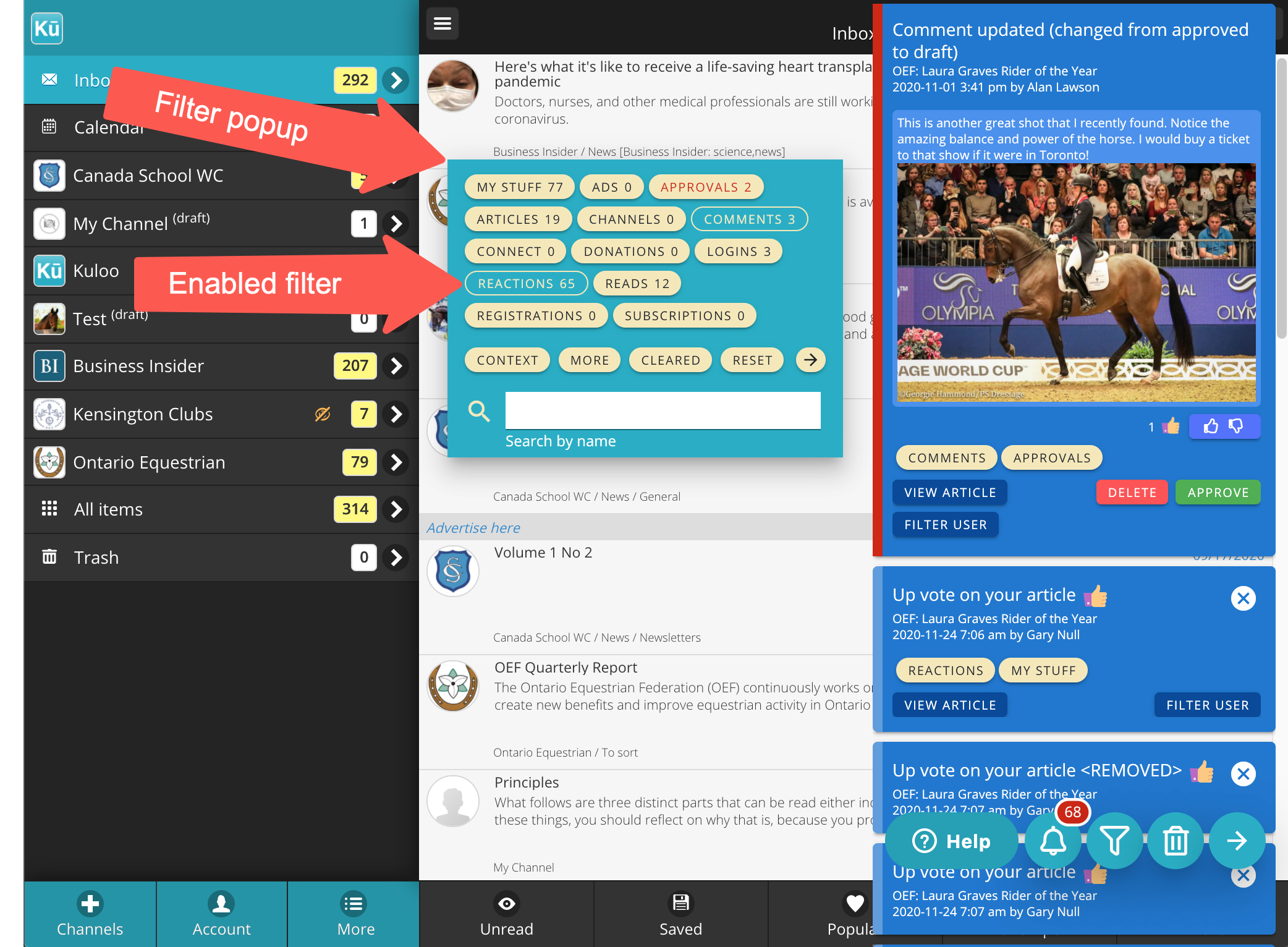
This popup filter allows you to see particular types of notifications and is controlled by clicking or tapping the various tags. Each filter tag has a count on the right that indicates the number of notifications related to that tag that are currently in the scrolling notifications list.
Tag control
- Click on any filter tag to enable it.
- Click additional tags to add them to the filtering.
- Click enabled tags to disable them.
- Double click or long tap on a tag to enable all other tags and exclude the clicked tag.
As tags are enabled or disabled, the total notifications count on the bell icon changes to indicate how many notifications in the current scroll list have the selected filter tags.
Whenever at least one tag is enabled, the notifications count will have a white ring around the notifications count.
Other Filter Buttons
On the filter popup, below the filter tags, are several more rounded buttons that provide additional filter control:
- Priority - mainly for administrators or approvers, this button ensures that only priority notifications will appear (ie. approvals, parser fix requests, etc.). This button is initially enabled by default if there are any priority notifications that have not been cleared.
- Context - when this is enabled, notifications are filtered based on the channel, folder, or article you are currently looking at. Only the notifications relating to your current context are displayed. This can be useful, for example, for seeing all the activity related to a particular article.
- More - this button only appears when at least one filter is enabled. Filters initially apply to the current scrolling list. To see more notifications for the current filter settings, click "More" and a request will be sent to the server.
- Cleared - if you have already cleared your notifications and you want to see some of them again, clicking this button will tell the server to send the previous ones as well.
- Reset - disables all filters.
- Arrow right - close the filter popup (slides it off the screen to the right but keeps the current settings).
- Search by name - filter the current notifications by entering a name here. The filter will be applied after three characters are entered and typing has paused for 3 seconds. Names are entered as first name + space + last name. Partial matches are used.
Additional notes
- Priority filter initially enabled - this filter is initially enabled by default if there are any priority notifications that have not been cleared.
- Approvals filter initially enabled - for approvers, by default, if there are comments or articles pending, the "approvals" tag will be enabled and the counter badge will be coloured red if any articles or comments need attention.
- Filter saved - all selected filter tags are saved between sessions. If you start the app on another device or browser, you previous filter settings are maintained in the new device.

Comments
0 comments
Please sign in to leave a comment.