As a channel owner you may may see an article in another channel that your audience would find interesting. Just like twitter or tumblr or any other social media site you can "repost" that article to your channel.
When reposted, a copy of the article will be made in your channel (the author is unchanged) and an attribution at the bottom of the article will indicate the channel it was reposted from.
To repost an article
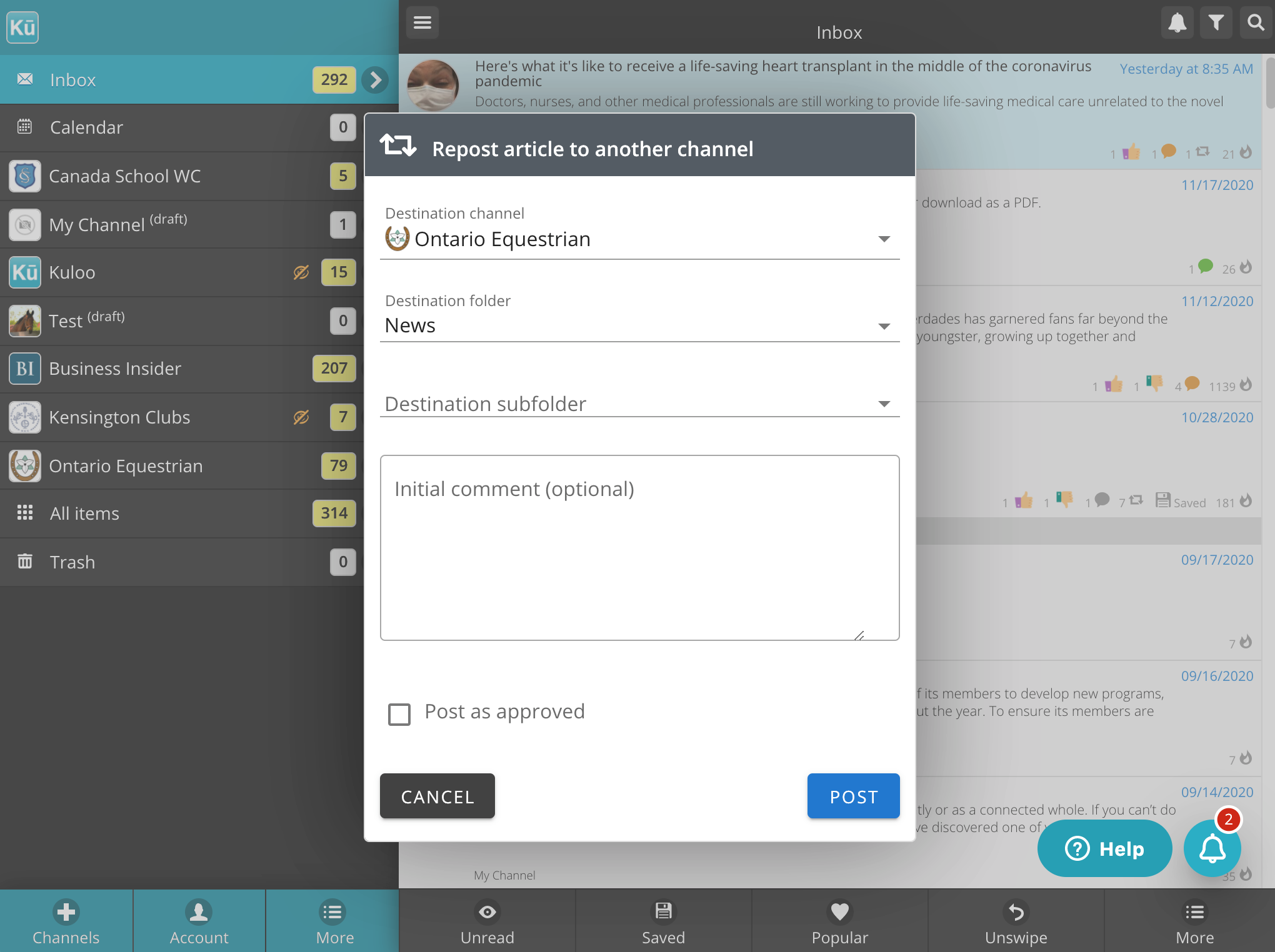
- Doubleclick the article in the list or use "More" if the article is open.
- Select "Repost" option in the popup menu.
- If you are authorized to post to more than one channel select the channel to repost to from the drop down.
- Select the folder and subfolder as needed.
- [optional] Enter an initial comment if needed.
- [optional] If you are an approver in the destination channel you can select "Post as approved" and both the article and the comment will be marked as approved.
- Click "Post"
A "reposted" indicator will appear on the article indicators with a number indicating the number of times it has been reposted.
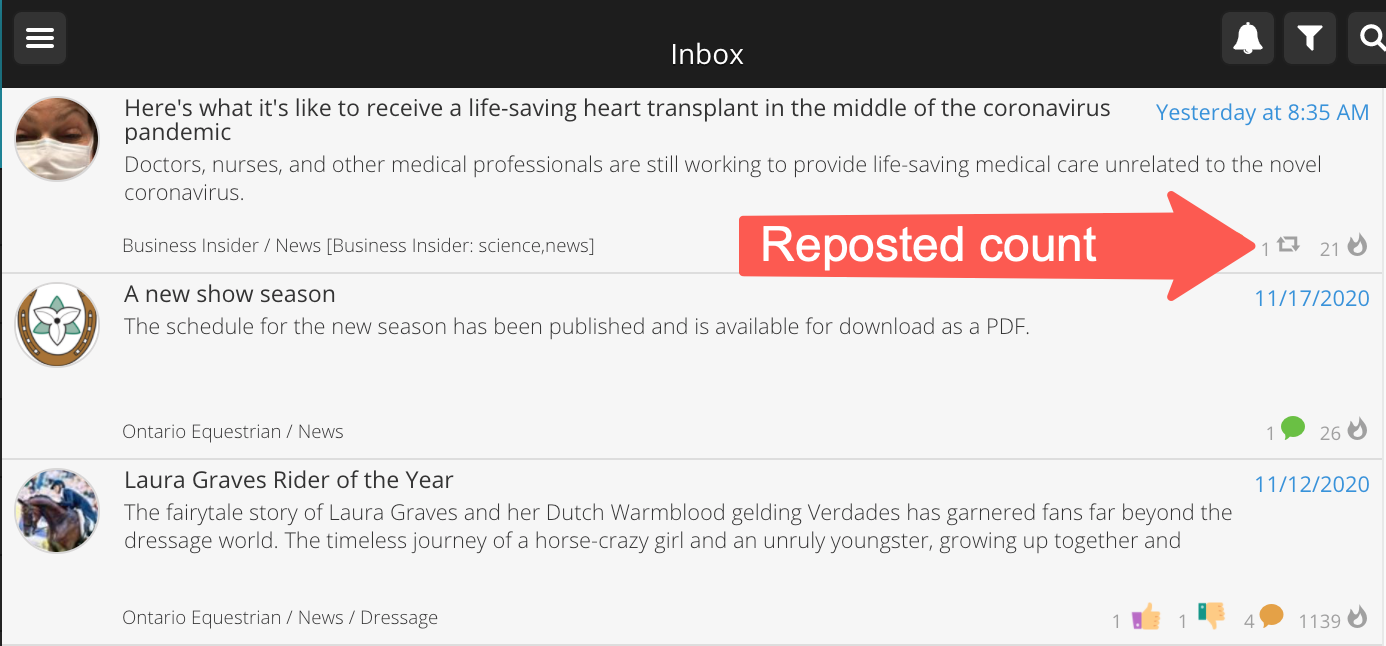
On the new copy of the article the original author will stay the same and an line at the bottom of the article will indicate what channel the article came from.
Additional notes
If a user is a subscriber to both the source and destination channels, only the original article will show in their inbox, the article will not appear twice in anyone's inbox. To verify that the article was reposted successfully, go to the destination channel and it will appear there.

Comments
0 comments
Please sign in to leave a comment.