Most blogs are capable of generating an RSS feed that provides URLs to all new articles. You can use this RSS feed to automatically load articles into your Kuloo channel.
In this example, I have a folder called "To sort" that only I have access to. We will set up the RSS feed so that articles go into this folder where I can check them and then assign them to other folders where they will become visible to everyone.
To set up a feed:
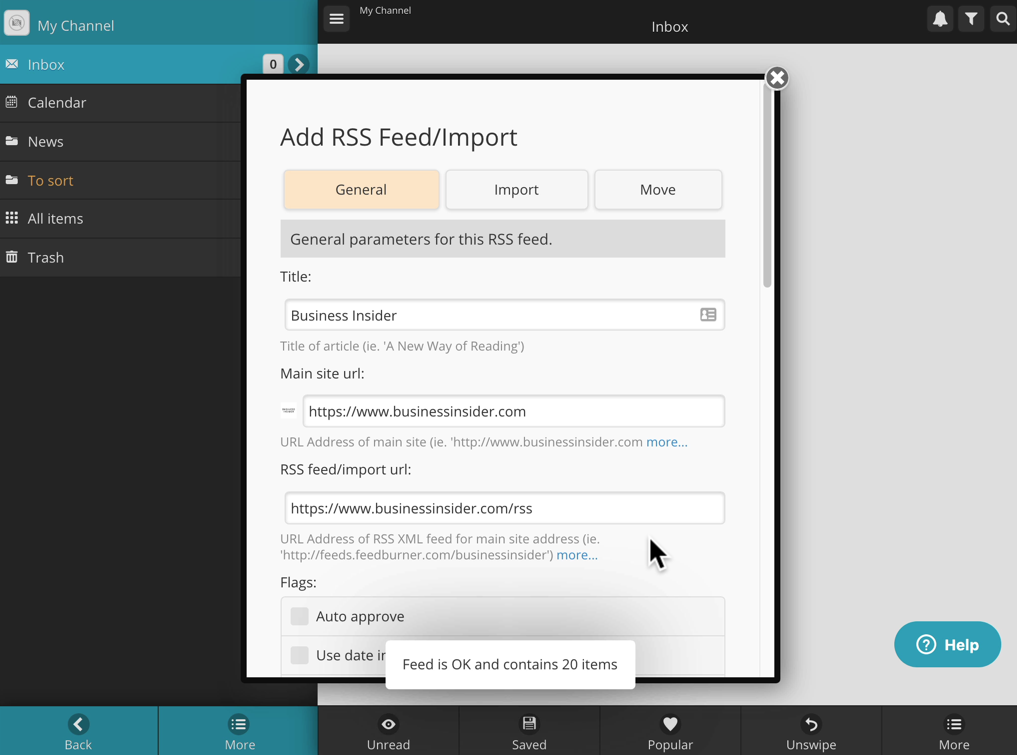
- From the main screen for your channel, click "More" on the bottom left.
- In the popup click "RSS feeds/imports".
- Click "ADD new feed".
- Enter a title for the feed.
- Enter the URL of the main site. The icon for the site will appear to the left.
- Enter the url for the RSS feed. The feed will immediately be checked and a message at the bottom of the screen will tell you how many items are currently in the feed waiting to be imported.
- Select any appropriate flags.
- Adjust any of the other settings. You may want to set the "Maximum number of RSS items to import" to 1 initially for testing purposes.
- Leave it turned off for now.
- Set default folder.
- Scroll to bottom and click "Save".
Test the import:
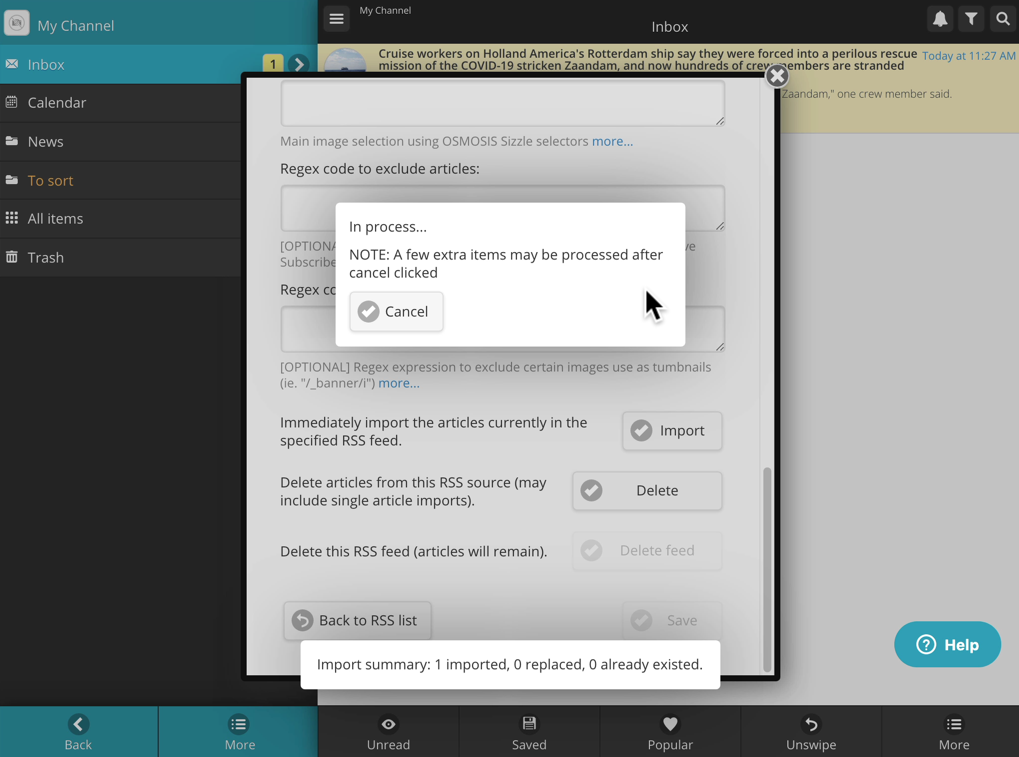
- Do an immediate run using the "Import" button.
- If the articles look ok, change the number articles limit and enable the feed by flipping the "Status of feed" switch to ON.
- Click "Save"
Imports will begin at the next scheduled time according to your subscription plan. You can always trigger an immediate run by clicking the "Import" button.
Import additional URLs:
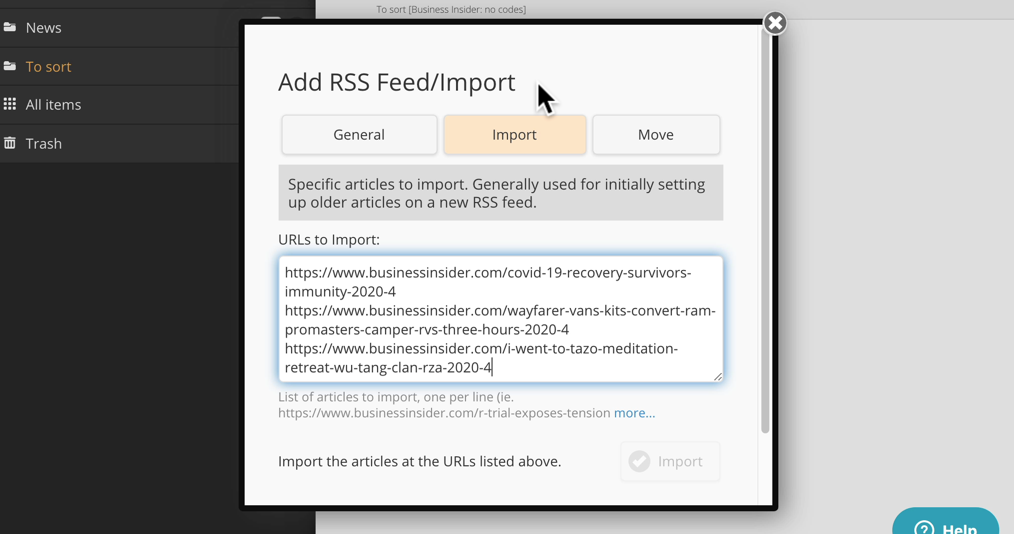
When you initially set up your RSS feed you may find that it only contains your most recent posts. To add other pages you can use the "Import" button at the top of the "Update RSS Feed" form:
- Click the middle "Import" button at the top of the form.
- Paste the URLs to import into the "URLs to Import" field (one per line.)
- Click "Save".
- Click "Import" at the bottom of the form.
The URLs will be removed from the list as they are successfully imported.
Delete imported articles:
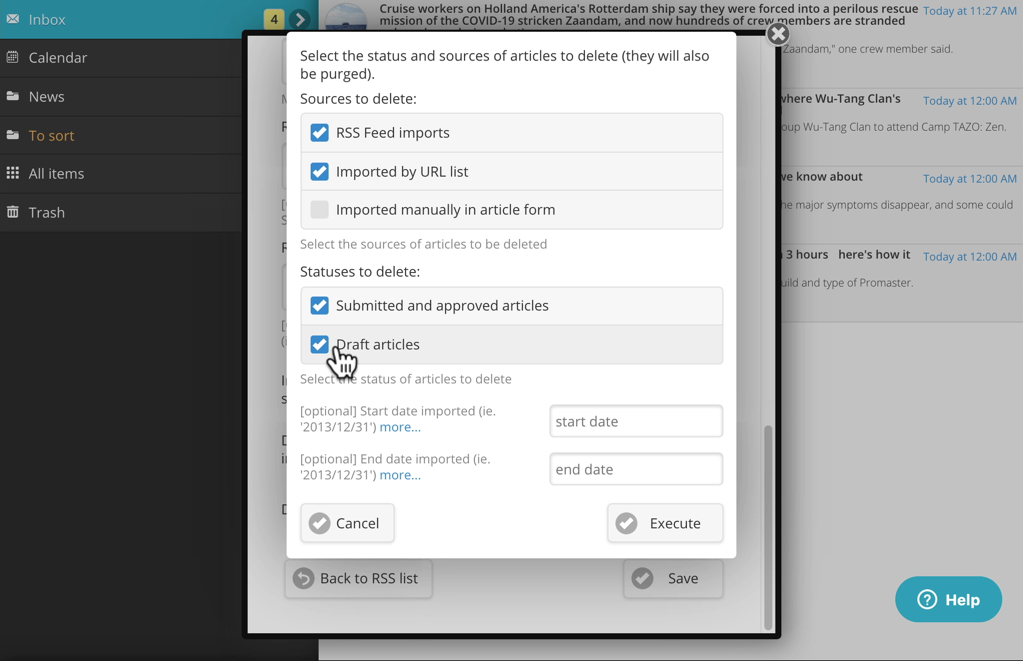
They can be deleted manually one by one or they can be bulk deleted from the "Update RSS Feed" form.
- Click the "Delete" button at the bottom of the form.
- Select the appropriate options:
- "Sources to delete"
- "Statuses to delete"
- Start and end dates.
- Click "Execute"
Delete a feed
An RSS feed can be deleted at any time. Deleting the feed does not delete the already imported articles, they must be deleted first (as above):
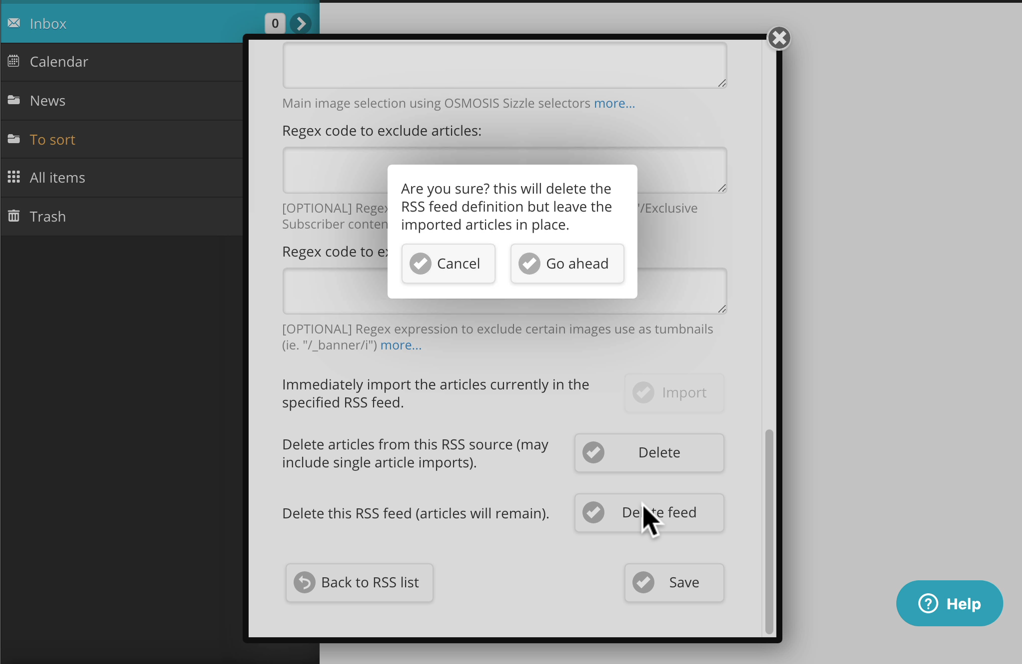
- Open the "Update RSS Feed" form for the feed you want to delete.
- Scroll down to the bottom and click "Delete feed".
- Click "Go ahead" on the confirm popup.
Automatic assignment to folders
This feature uses categorization codes contained in the source pages to automatically move articles into the correct folders. This option is only available if your source pages contain categorization information and the Regex and Osmosis strings have been set up for the RSS feed.
This setup process requires some HTML and CSS knowledge which means that the instructions are beyond the scope of this help page at this time. If you would like to get this set up, let us know and we can assist you:
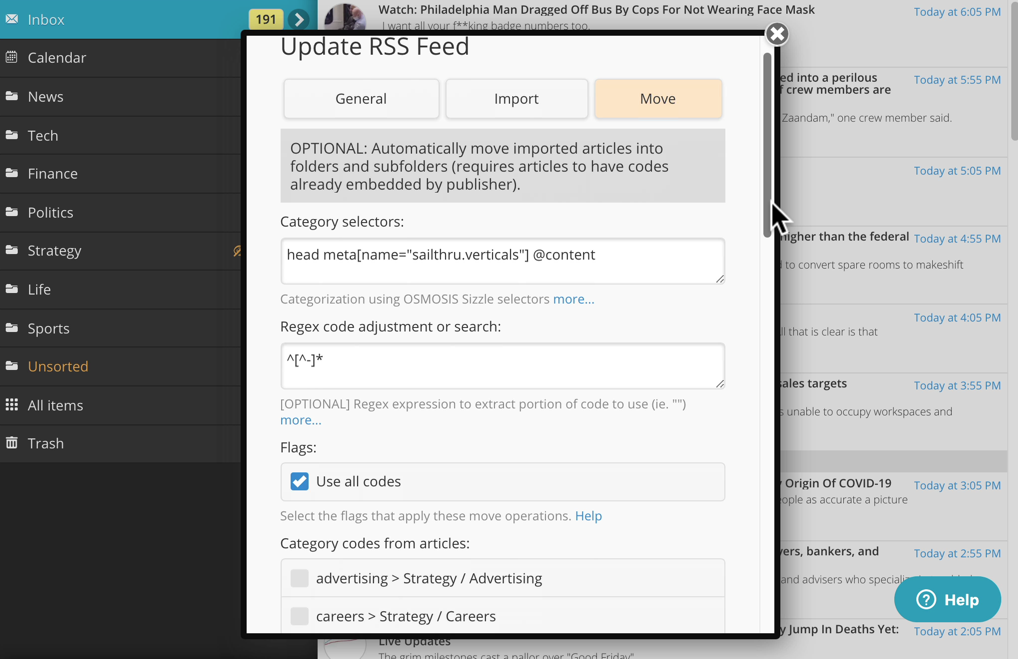

Comments
0 comments
Please sign in to leave a comment.