There are a couple of reasons why older articles should sometimes appear in new subscriber inboxes or newsletters. When sent this way, they are called "sequence articles".
- Older content - While channel owners are always adding new content they also have a lot of older content that they would like their new readers to see.
- Articles everyone should read - Often there are articles that should be the first few articles every new subscriber should read (ie. "Getting Started") but because of the age of these articles they will probably not appear in a new subscriber's inbox and because they are deep down in a folder, the reader may not find them.
When one sequential article is read it triggers the next article to appear after a delay that can be configured on the user profile (the default is one hour). These articles appear in order of oldest first and are assigned the current date as they appear.
The newsletter sequence system gives the channel owner several ways to tag these articles and send them automatically as sequences to readers:
- Flag individual article as "Priority".
- Flag article as "sequence article".
- Flag a whole folder or subfolder to treat all contained articles as sequential.
Article form
Set the appropriate flags in the "Newsletter email flags" section:
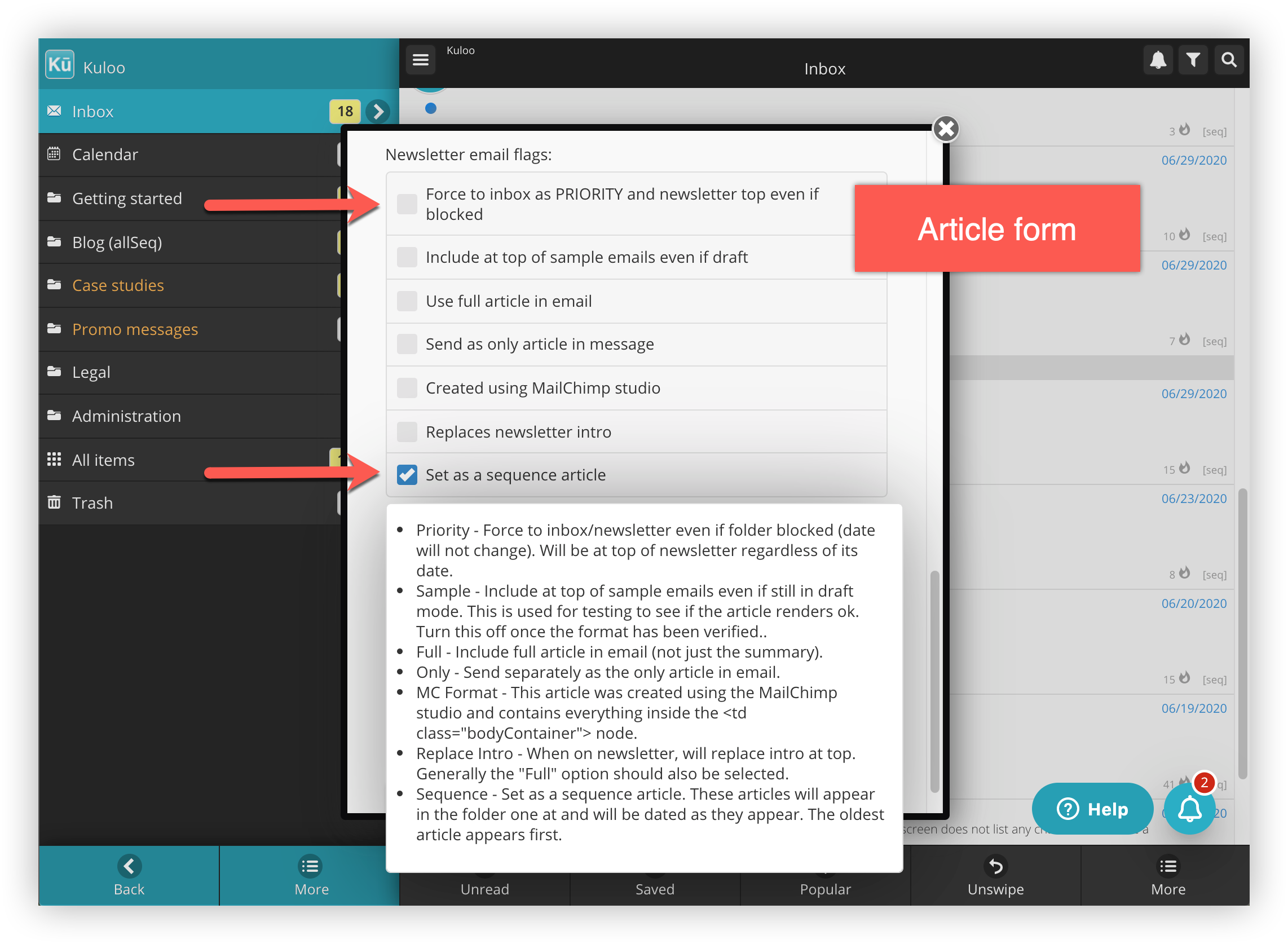
Have a look at the popup help in the above picture for more details on each option.
Folder form
Enable the "Folder contains sequential articles" switch on the form. This will display the "tag" and "sequential flags" fields:
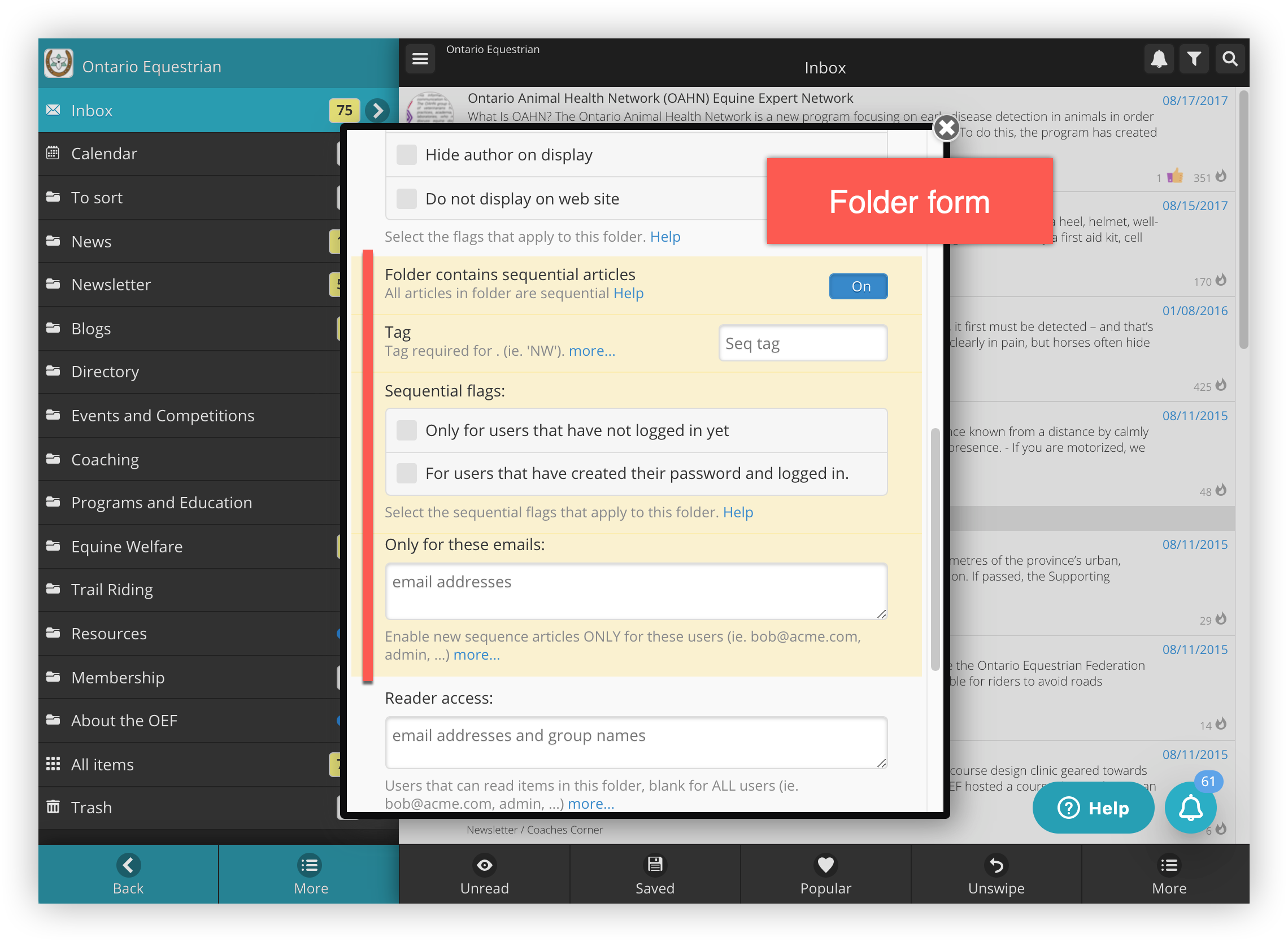
Tags - If tags are assigned to sequential folders, the administrator will have the option to control which sequences any particular subscriber should received (if any). Otherwise, every subscriber will received every folder sequence. Tags can also be selected when the admin manually "adds users".
Sequential flags - When folders are used to create article sequences, there are some additional options for controlling who gets them.
Not logged in yet - This would include messages like "You have been added as a subscriber...".
Password created - For messages that should only go out to users once they have logged in at least once. Articles like "Tips and hints for using app...".
Only for these emails - This sequence will ONLY be enabled for the emails entered here. If no emails are entered it will be enabled for everyone. When an email is entered, it prevents new sequential articles from appearing for other users but does NOT remove any already appearing articles from their inboxes.
Multiple Sequence folders
By default, sequence articles only appear one at a time even if multiple folders have been enabled. To allow the article flow from each folder to operate independently, so that an article from each sequential folder always appears, use the "Sequential articles by folder" flag on the channel document. Once it is enabled, reading the most recent article in any sequential folder will trigger another article to appear.
Article Order in Newsletter
Be aware that articles are listed in newsletters based on the type of article (ie. sequential vs regular) and whether they are display in full or as a summary. A full description of the article order is as follows:
- Article flagged as "Replaces newsletter intro" (this will prevent the default intro from showing).
- Article flagged as "Force to inbox as PRIORITY" and as "Use full article in email".
- Article flagged as "Force to inbox as PRIORITY" (only summary will appear).
- Article flagged as "Sequential" (either on article or by folder) and also flagged as "use full article in email".
- Article flagged as "Sequential", either on article or by folder (only summary will appear).
- Regular articles that are also flagged as "Use full article in email".
- Regular articles that are NOT flagged as "Use full article in email". NOTE: The total number of regular articles will be limited to the "Maximum number of articles per newsletter" specified in your profile document.
- All other articles flagged as "Sequential", either on article or by folder, and are NOT flagged as "Use full article in email". Only the summary will be displayed.
This order is what has worked for Kuloo emails but let us know (through a support ticket or in our community feature area) if there are any other order adjustments that might help your channel.
Additional Notes:
- Articles that are individually individually flagged as "sequential" - will be treated as regular articles for the purposes of the sort order list above.
- Articles designated as sequential due to folder - will always be included on next newsletter email.
- All "forced" and "sample" articles will always appear in the next newsletter.
- The "Prefered number of articles" in newsletter refers to the regular articles only.
Variables
The following variables can be used to personalize the articles. They are also replaced when the article is displayed in the app. Case is important.
- channelTitle - the title of the channel "My New Channel".
- channelDescr - description from the description field of the channel form.
- addedByName - name of the admin that added this user (ie. "Bob Smith"). This will be blank if the user registered themselves.
- multiChannel - this is true if "Show multi-channel link" is enabled on the "Email flags" field of the channel form.
- source - how the user was originally added (ie. admin / signup / sync or blank).
- singleAppLink - the url of the link to the open or install the single channel version of the app. This is blank if the user was directly added by Kuloo.
- multiAppLink - link to open or install the main multi-channel Kuloo app.
- appLink - the singleAppLink if it is not blank, otherwise the multiAppLink.
- access - an array of the special access the user has to the initial channel (ie. author, approver, admin).
Conditional text can be handled using special codes. For example:
{% if addedByName %}
This was added by user {{ addedByUser }}
{% else %}
It is not known how added this.
{% endif %}
Standard Getting Started Messages
Kuloo has a sequence of "Getting started" messages that go to every new subscriber of every channel (exceptions are listed below). These articles describe things like how to initially sign in to the app, how to customize your inbox by blocking folders, how to use the notifications, and more.
If the subscriber would prefer not to see these, they can be disabled on their profile document by setting the "Block the standard getting started messages" flag. Alternatively, this flag can be set by double clicking one of the articles in the articles list. A popup will then give the option to disable them.
To view these messages either review your original messages from Kuloo or add a new test user using the "Add user" option (left More / Admin / Add user).
- Welcome paragraph - this can be entered in the "Welcome paragraph" field of the channel document. It will be inserted between the first and second paragraphs of the standard welcome message.
Exceptions
This welcome message goes to all new subscribers except if either of the following conditions exist on the user document:
- The flag "Block the standard getting started messages" is set.
- The missed email frequency is either disabled or if not disabled, one or more "Sequential tag(s)" are selected. Selecting one of these tags will trigger the sequences from the channel which may be promotional or other messages.
Testing Email Delivery of Articles
As an admin, sometimes you want to see how an article is going to look in an email before you approve it for publication. There are two ways you can send the article to yourself in an email to check it out:
Option 1 - Example Newsletter
This sends what would be the next "Missed articles" newsletter for you. The article you are checking will be at the top of it (even if it is still in draft mode). No new sequence articles or emailed indicators will be triggered.
- In the "Newsletter email flags" section on the article form set the "Include at top of emails even if draft" option.
- Send an example email to yourself using "Menu (channels list)/ Example Newsletter".
- After you have verified that the article looks ok in the email, turn off the flag that was set in step 1 above.
Option 2 - Single article test email
A "Missed articles" newsletter will be sent to you that will only include the selected email. The usual intro paragraph will be included unless the "Use full article in email" flag is selected on the article. No new sequence articles or emailed indicators will be triggered. There are two different places to do this:
- From the articles list - double click on the particular article and select "Single article test email".
- From the opened article - click "More" on bottom right then "Single article test email" option in popup.
Testing Sequences
As an admin, you may also want to verify that the sequential articles are being sent in the proper order. You can do this by creating a test account and using it to subscribe to your channel. Changing the hours between articles to 0 will let you see them without any delay. You may also want to enter the test user address in the "Only for these emails" field of the folder or subfolder forms so that other users will not receive and new articles that you are working on:
- Log in as your test user.
- Make sure you are using your single channel app or if you are using the Kuloo multi-channel app, select your own channel.
- Open your profile form (Left More / Edit my profile).
- Scroll to the bottom of the form and click the "Reset" button. This will reset the sequences in case they have been running.
- Change the "Number of hours between sequenced articles" to zero (this field just above the reset button). This will eliminate the delay between sequential articles so the next one will appear as soon as you read the current one.
- Submit the form.
- The initial sequential article should be in your inbox. Read it and then the other ones that subsequently appear. Slide them out of your inbox (swipe left) as you read them if you do not want to leave them there.
- After you have completed your testing, change the "Number of hours between sequenced articles" field in step 4 above back to 1 hour (or whatever you like).
Checking email sequences - the sequences can also be verified for email newsletters:
- Login as your test user.
- Open the profile form and click the "Reset" button to restart the sequences in case they have started already.
- Click the bottom left "More" button on the main app screen and then the "Example newsletter" option.
- Click "Yes" for "Do you want to advance the article sequences?".
- Click "OK" on the next popup to confirm sending the newsletter.
- Check the generated newsletter in your email inbox (it should appear within a minute or two).
- The next article in the sequence should immediately appear in the app inbox.
- Start from step 3 again to generate the next email and repeat until you are confident your sequences are working.
Using the profile "Reset" button in the Kuloo app from the main screen that lists all of your subscribed channels will reset your sequence flow for all channels. Using it while in a channel will reset that channel only.
Additional notes
- Full article in email - this is an article form newsletter flag that can be set for any particular article. If enabled, the full article will be placed in the email instead of just the summary.
- Article purging - depending on the plan, if a channel has too many articles, older ones will be purged. This does not occur for sequential articles, they are never purged since they are used for new subscribers.
- Web site - if you also use Kuloo to generate your website, you may want to flag some sequential folders as "Do not display on web site". This may be appropriate if the articles they contain have been created exclusively for the newsletter or app (ie. a "Welcome to the Newsletter/App" article).
- The sequence process pays attention to the start and expiry dates for articles
- Reading a sequential article in the app triggers the next article to appear after a delay (set in user profile)
- Sequential articles appear one at a time but, for your articles, they can be seen all at once in the particular folder they belong to.
- If an article is read in the folder, it will not be sent out in a newsletter or added to inbox later. This allows interested users to read all the articles at once.

Comments
0 comments
Please sign in to leave a comment.