For even better organization of content, sub-folders can be created under folders.
Creating a sub-folder
- Click the folder that the sub-folder will be created under.
- Click the "More" button on the bottom left side.
- Click "Add sub-folder" in the popup.
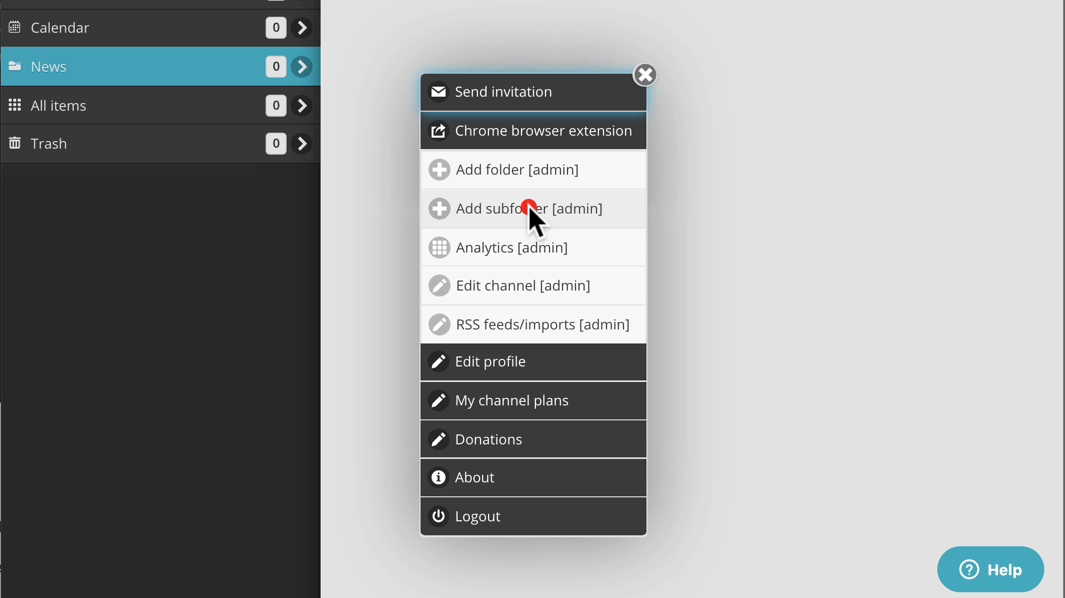
- Fill in the ID Code and Title for the new sub-folder. These are the only required fields.
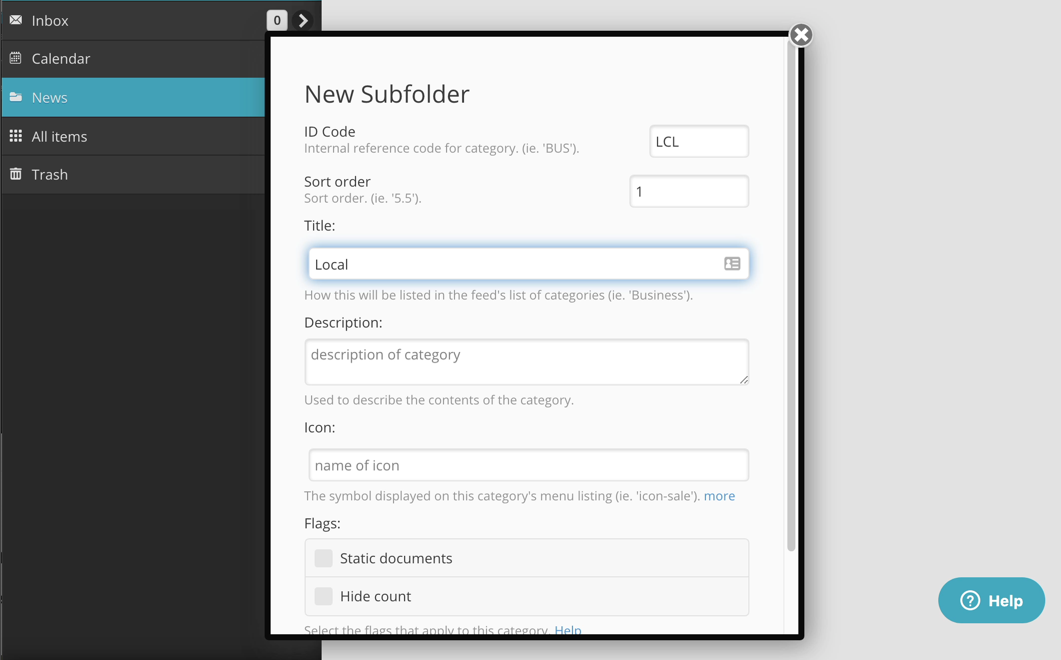
- All other fields are optional and their purpose is described in the description below each of them or in the help popup that appears when the "more" link at the end of the description is clicked.
- Scroll down to the bottom of the form and click the "Submit" button.
- After a few seconds your new folder will appear on the left side of the screen.
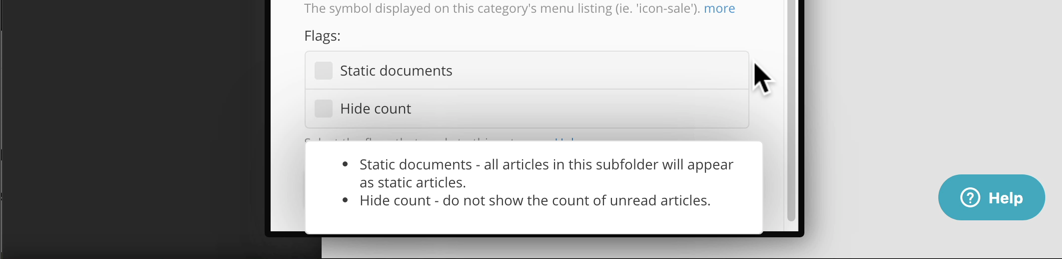
- Additional details on these fields are listed below on this page.
Edit Sub-folder
To edit a sub-folder, double click or long tap on the folder name itself. Click "Edit subfolder" in the popup. The sub-folder form will popup or open.
Deleting a Sub-folder
- Double click or long tap on the sub-folder name on the left side of the page.
- Click the "Delete sub-folder" option in the popup.

- The confirmation prompt will warn you if there are any articles still in the sub-folder.
- Click OK to delete the sub-folder. After a second or two the sub-folder will be removed from the list on the left side of the screen.
- If you delete a sub-folder that has articles in it they will not be deleted but instead will be moved to the parent folder.
Sub-folder form fields
- ID Code - this is an internal reference code for the folder. It is generally 3 to 6 uppercase characters and must be unique. Once saved it cannot be changed.
- Sort order - this determines the order of the folders on the folder list. The number is auto incremented as folders are added but can be modified to change the order.
- Description - this is for your reference only, this is not currently used anywhere else.
- Icon - by default a folder icon is used to the left of the folder name but this can be overridden with this field. Click the "more" link to see a list of the > 2000 possible icons.
- Flags - These can be set to modify the way the folder appears.
- Static documents - articles can be added to the sub-folder lists on the left side. While they look like folder names, when they are clicked the article itself opens on the right side.
- Hide count - do not show the count badge for this sub-folder.

Comments
0 comments
Please sign in to leave a comment.