To make your content manageable for subscribers, it is important to sort it into folders.
Creating a folder
- From the main folders list of your channel, click the "More" button on the left side.
- Click "Add folder" in the popup.
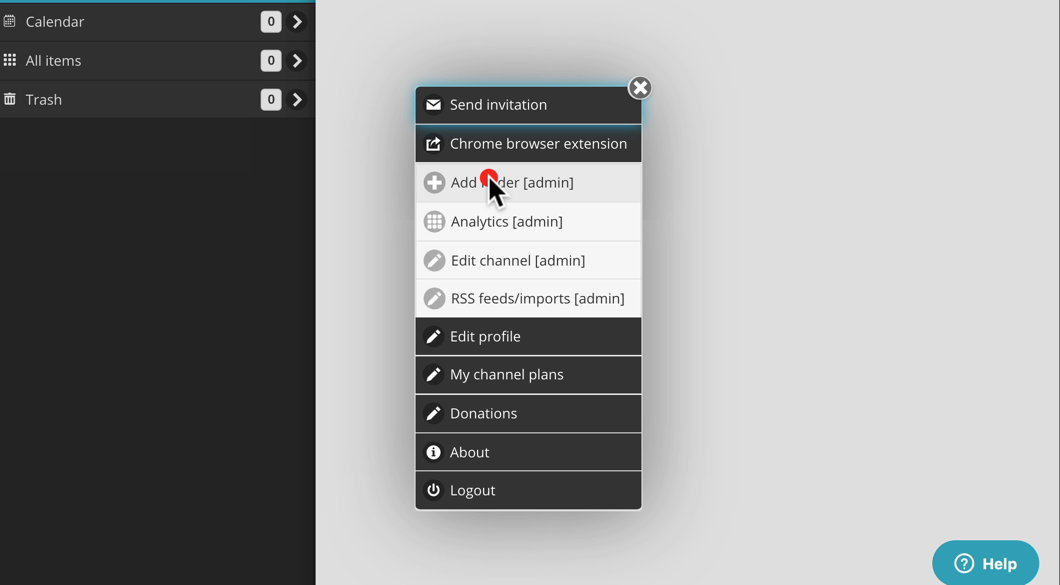
- Fill in the ID Code and Title for the folder. These are the only required fields.
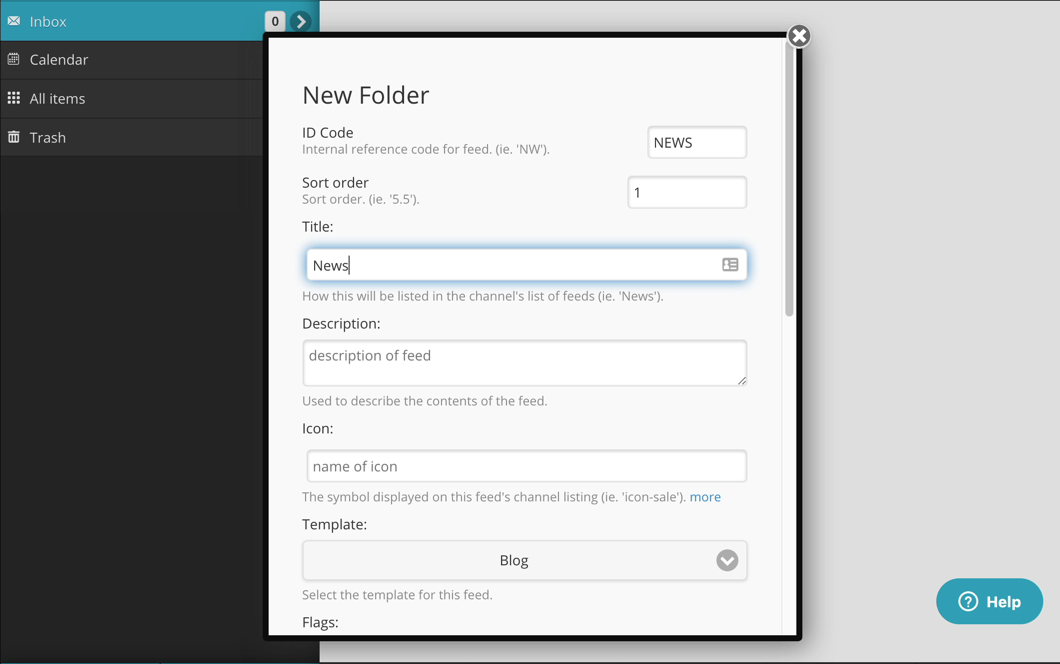
- All other fields are optional and their purpose is described in the description below each of them or in the help popup that appears when the "more" link at the end of the description is clicked.
- Scroll down to the bottom of the form and click the "Submit" button. After a few seconds your new folder will appear on the left side of the screen.
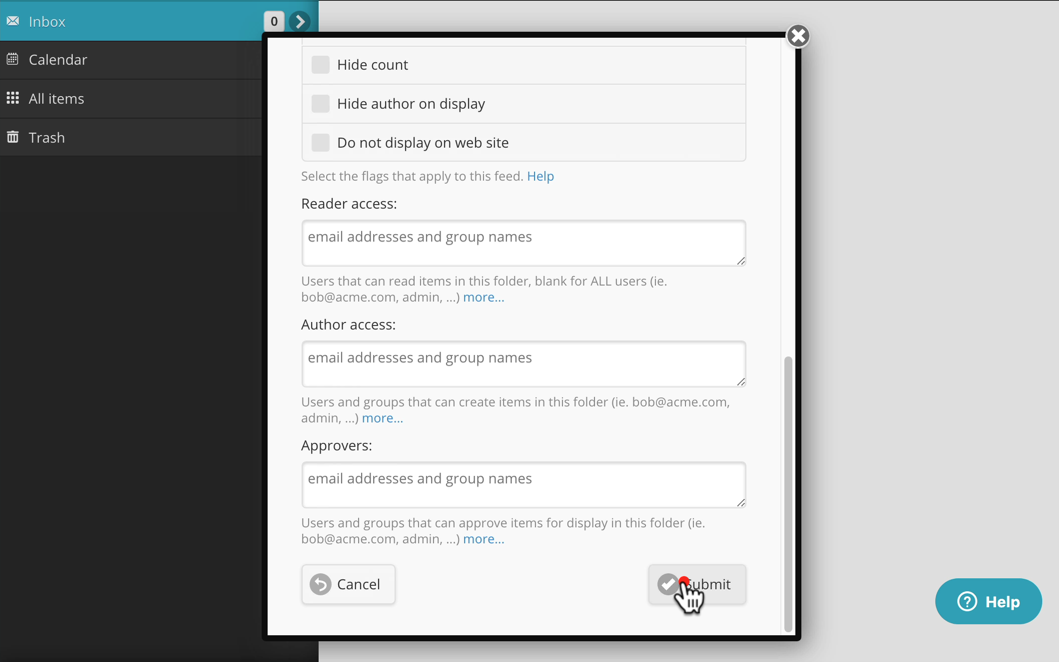
Additional details on these fields are listed below on this page.
Edit a folder
To edit a folder, double click or long tap on the folder name itself. Click "Edit folder" in the popup. The subfolder form will popup or open.
Deleting a Folder
- Double click or long tap on the folder name on the left side of the page.
- Click the "Delete folder" option in the popup.
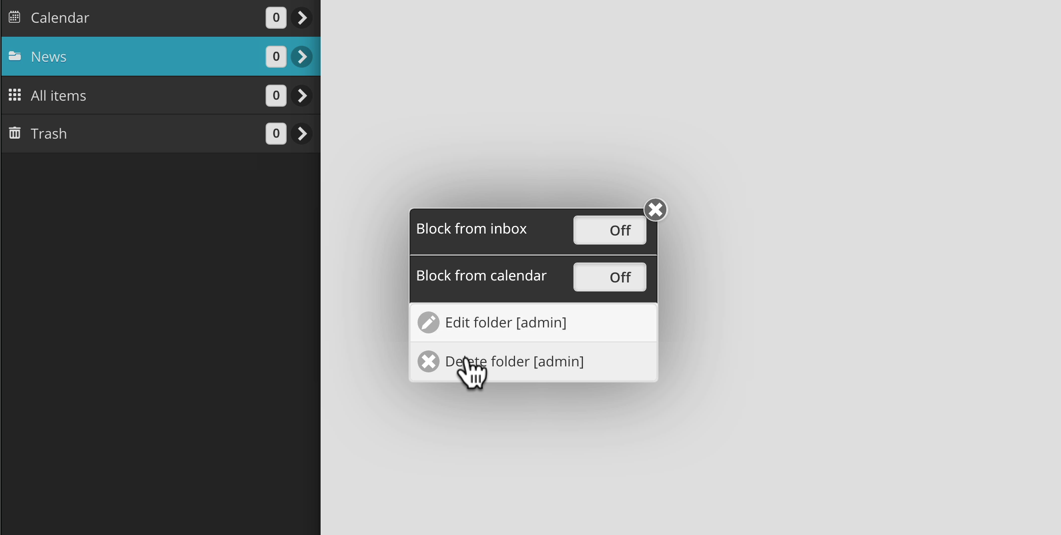
- The confirmation prompt will warn you if there are any articles still in the folder.
- Click OK to delete the folder. After a second or two the folder will be removed from the list on the left side of the screen.
- If you delete a folder that has articles in it they will not be deleted but instead will become "folderless" and can be found in the inbox or the all items folder.
Folder form fields
- ID Code - this is an internal reference code for the folder. It is generally 3 to 6 uppercase characters and must be unique. Once saved it cannot be changed.
- Sort order - this determines the order of the folders on the folder list. The number is auto incremented as folders are added but can be modified to change the order.
- Description - this is for your reference only, this is not currently used anywhere else.
- Icon - by default a folder icon is used to the left of the folder name but this can be overriden with this field. Click the "more" link to see a list of the > 2000 possible icons.
- Template - generally the default "Blog" value is used here but other options may be available. The "Directory" option allows the folder to represent the entry point to the Directory module that allows lists of addresses or names to be maintained. It includes an approval process for new listings and a map presentation of listings.
- Flags - These can be set to modify the way the folder appears.
- Hide the "All items" folder - when opening the folder, the "All items" sub-folder will not be displayed.
- Static documents - articles can be added to the folder / sub-folder lists on the left side. While they look like folder names, when they are clicked the article itself opens on the right side.
- Hide count - do not show the count badge for this folder.
- Hide author on display -do not show the author (allows anonymous posting).
- Do not display on web site - hide this folder from the Kuloo generated web site.
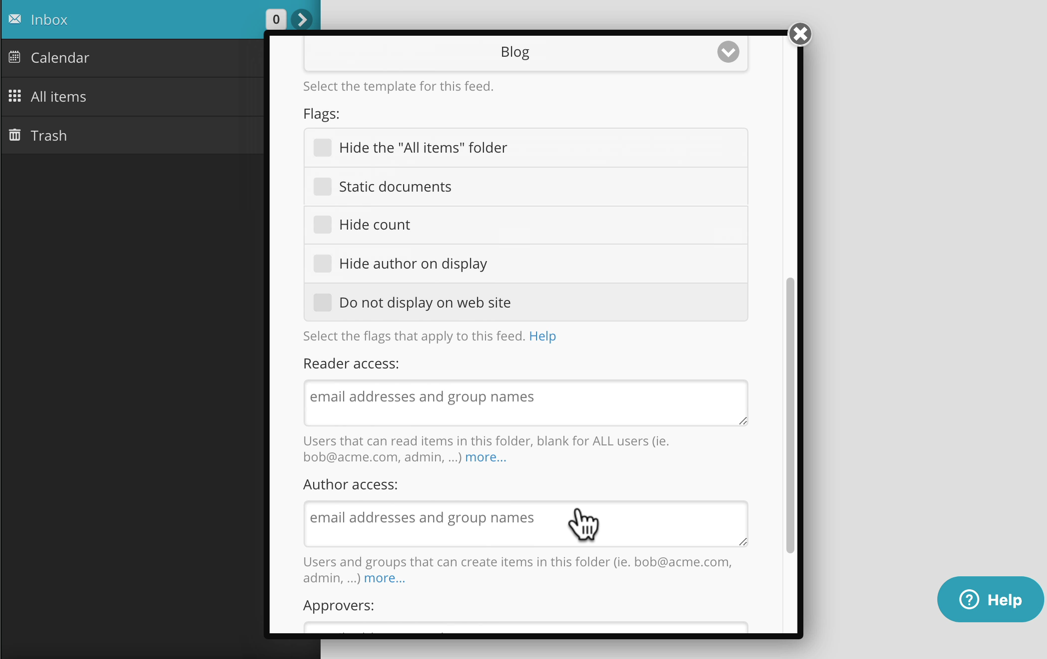
The Reader access, Author access and Approver fields allow you to specify access such as who can add articles to the folder and who can approve them.
For additional details on access and workflow, see the "Approval Workflow" help page.

Comments
0 comments
Please sign in to leave a comment.