In addition to the "Quick Support" app for screen sharing, the "Discord" app can be used. Kuloo has a Discord server where discussions and questions from users are posted. When the app is installed on your phone it provides an easy way to have a voice call with Kuloo support staff along with screen sharing.
NOTE: These directions apply to both iOS and Android devices. The screen images are for iOS but the Android ones only differ slightly. Where the "home button" is referred to, Android users will go to their home screen or tasks display. On newer iPhones there is no home button and the appropriate swipe gesture should be used.
Starting a support call session
If you are using your phone or tablet, you will probably want to set it to speakerphone or have a headset connected.
The Kuloo support staff will initiate the session by calling you on the Discord app. The following screen will appear in the Discord app with the incoming call displaying a green phone icon and the text "Ongoing Call". Calls in Discord are a little different in that they only truly stop when both parties disconnect. When one side disconnects the green phone icon is still displayed and they can join again by clicking it.
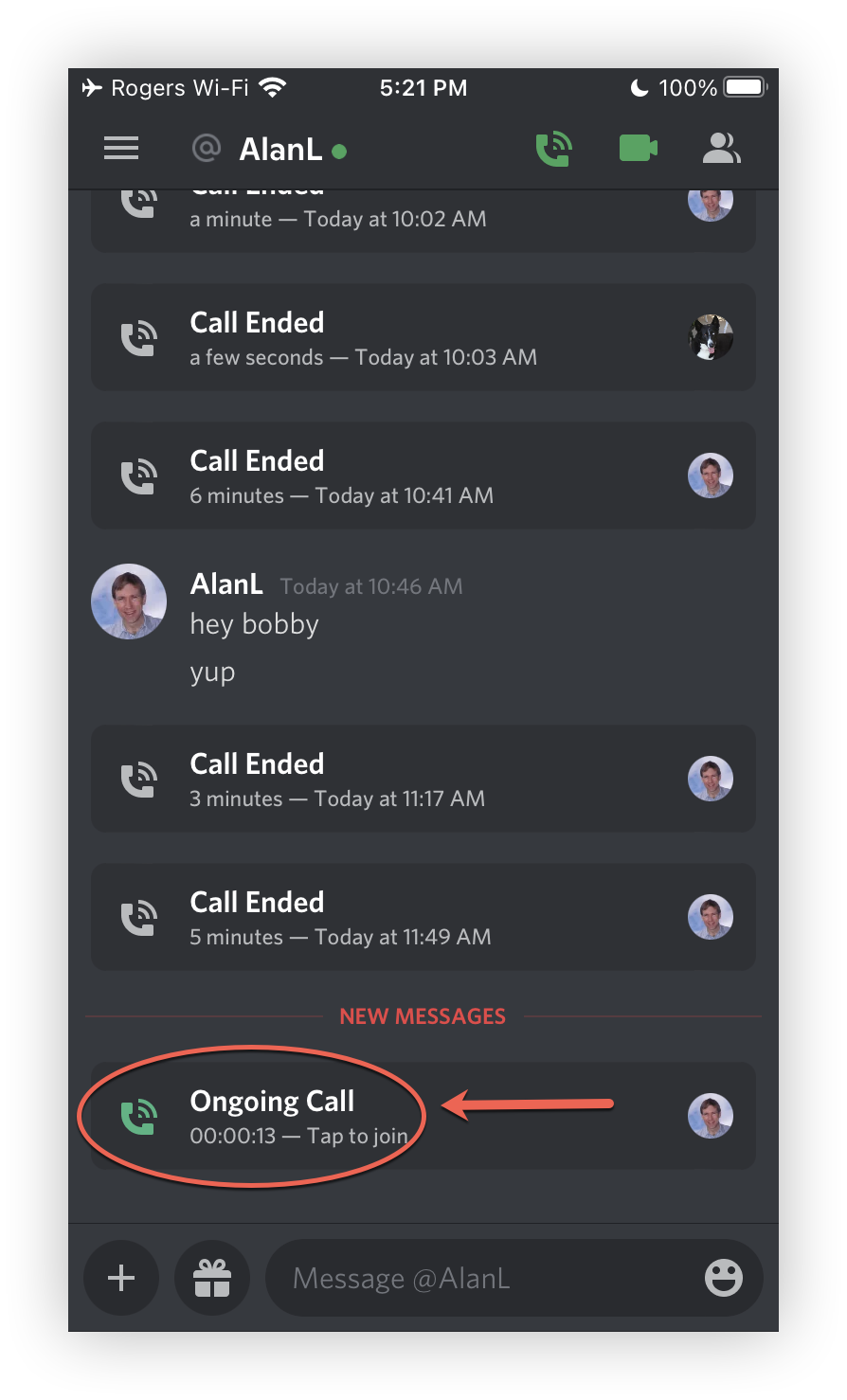
Once you are connected, you will want to click the video button in the bottom left. This is necessary in order to start a screen share session. Tap the screen again to get the buttons to re-appear. Click the screen share button:
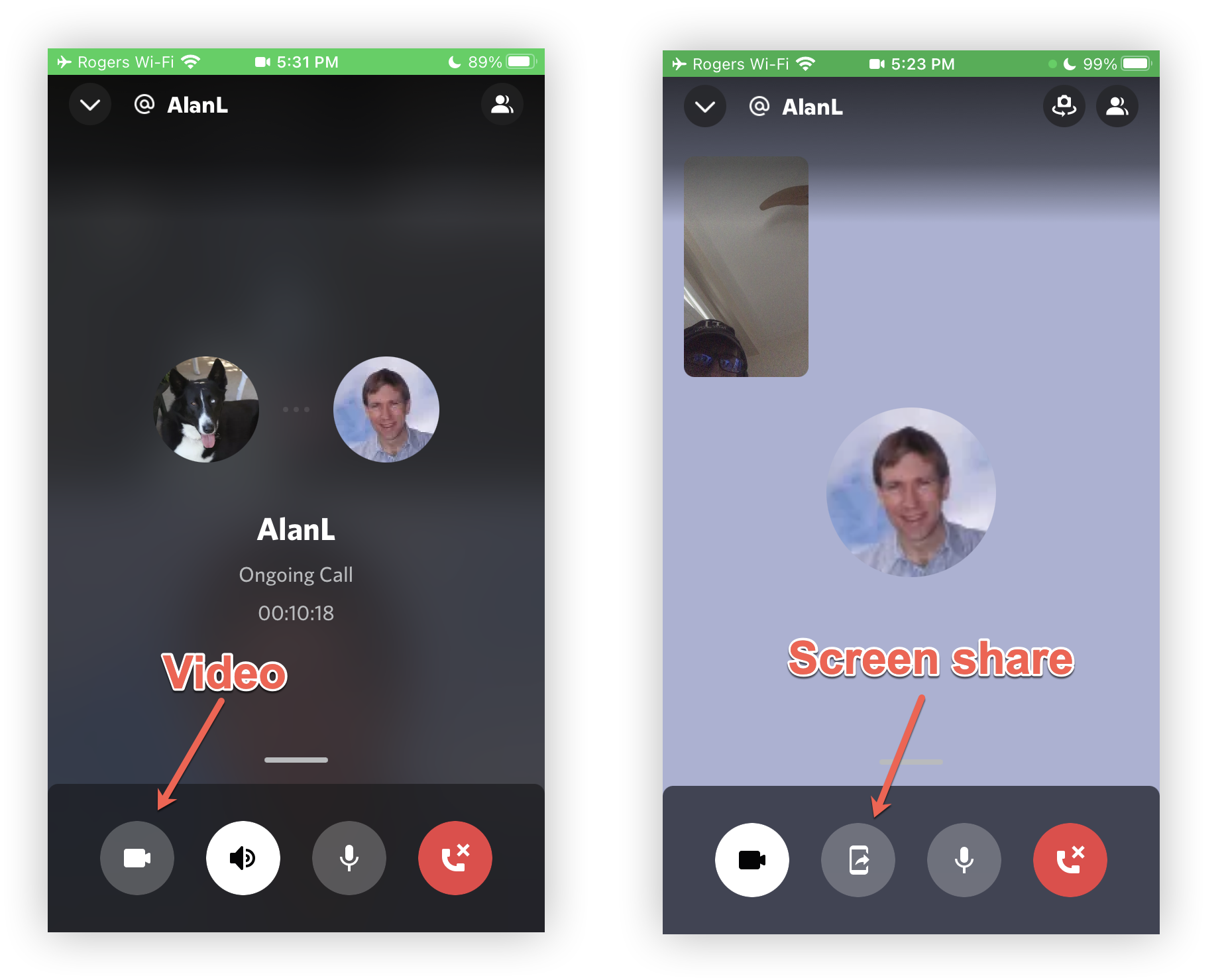
Tap the "Start Broadcast" and the screen will display "You're sharing your screen". Tap anywhere on this screen to get the buttons to re-appear and click the video button to turn off the video (your screen will continue to be shared).
NOTE: The "Start broadcast" will look different on Android phones.
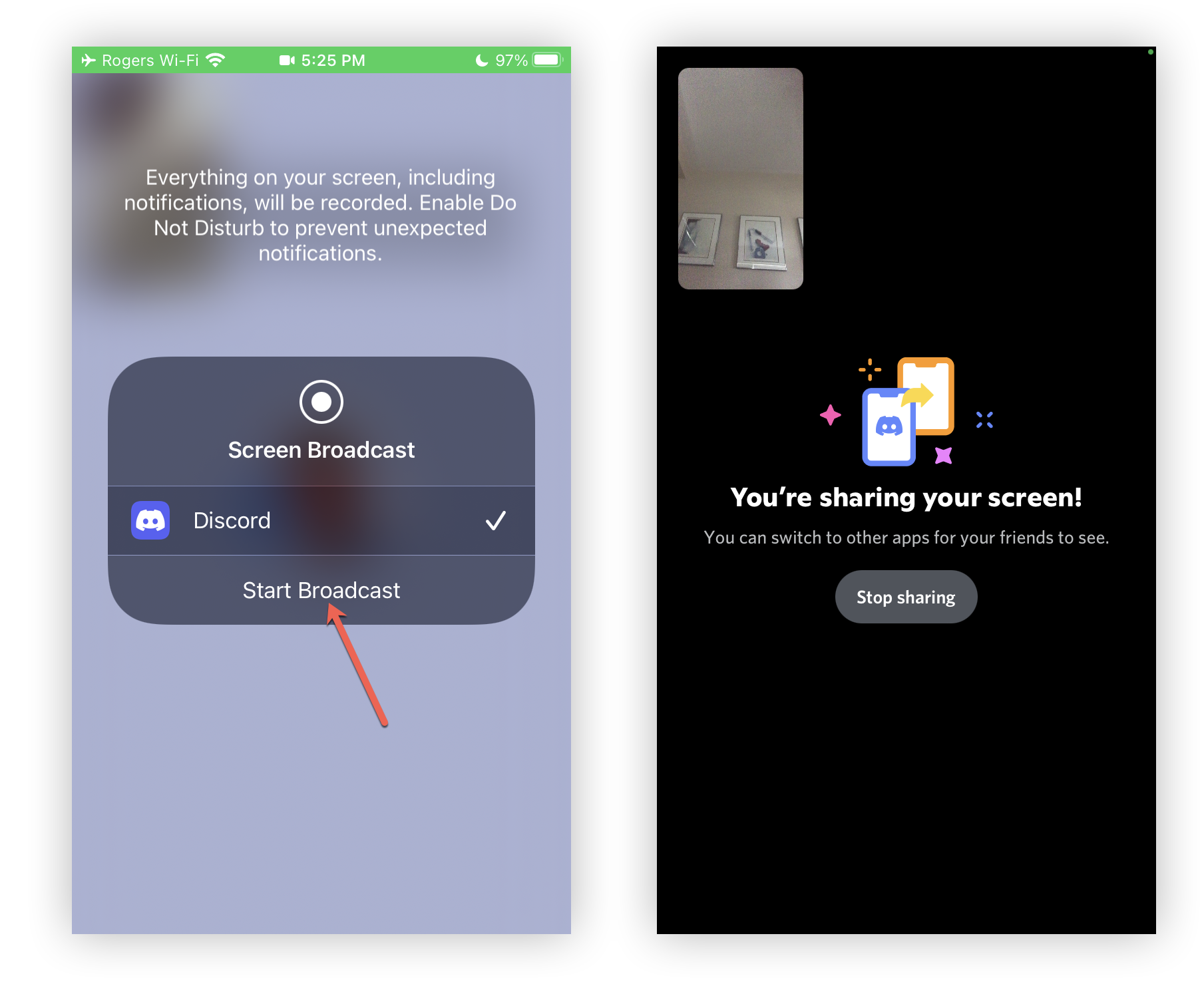
Press the home button and go to the Kuloo app. The Kuloo support staff will see your screen after a short delay and will help you over the voice channel.
To Disconnect
Tap the home button twice and go to the Discord app. Click the "Stop sharing button (see image above) and the calls list display will appear (the top image on this page). Even though the green phone icon may still be displayed you are actually disconnected. The green icon will disappear once the Kuloo agent disconnects from the conversation.
From your computer
The Discord app is available for Windows and OS X computers (download) and allows you to share your screen or just the Kuloo browser window. The shared screen will initially appear in the top of the Discord app but a pop out button allows it to appear in a separate window. In this mode you will see all the participants in the call and can flip between their screens.
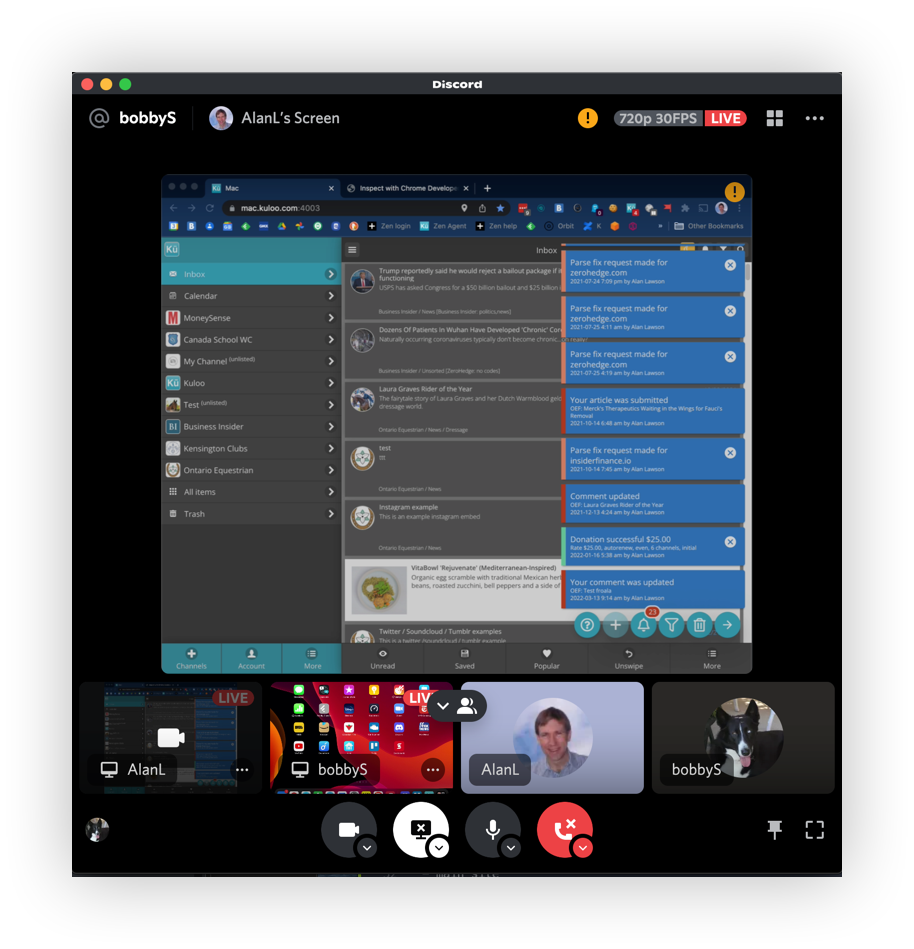

Comments
0 comments
Please sign in to leave a comment.