Something as simple as a thumbs up provides authors and commentators with quick feedback on their efforts. It also provides an indication to other readers who are considering what articles to read.
The Kuloo "Reactions" feature allows readers to quickly and easily provide this feedback in the form of seven different emojis, both to articles and comments.
Whenever the "Reaction" button or link is clicked the following popup appears:
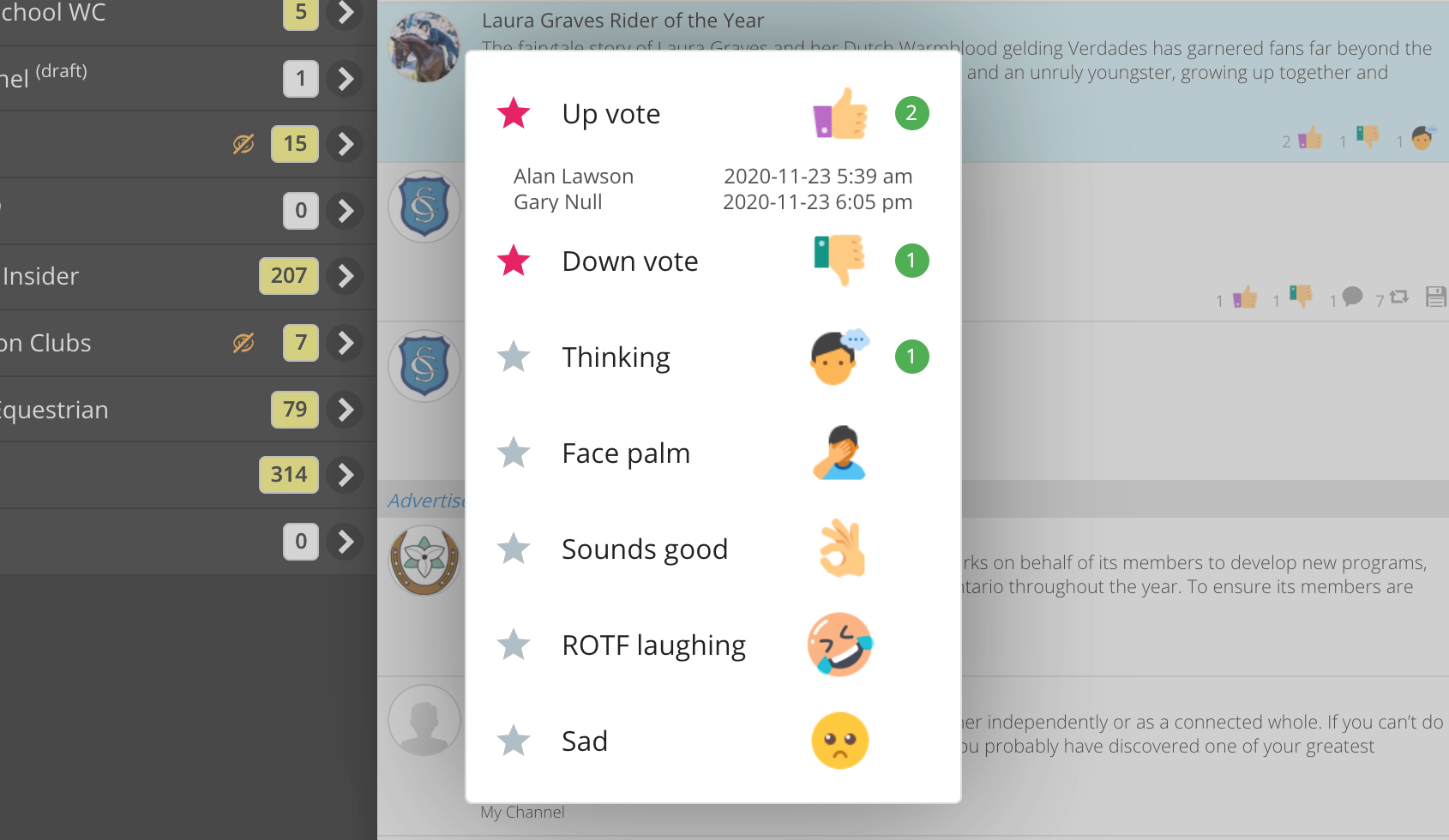
Notes:
- Click the emoji or star on the left side of the popup to activate a reaction.
- A red star indicates that you have activated that particular reaction.
- Multiple reactions can be activated for the same article or comment.
- Clicking an activated emoji will de-activate it.
- The green number badge on the right of the popup indicates how many readers have given the item that particular reaction.
- Click the badge to see a list of reader names and times for the reaction.
- Reactions appear instantly in real time across all users and devices, there is no need to refresh the browser.
Articles
Reactions to articles appear in two places:
- The bottom of the article summary in the listing page:

- The top right of the article when it is open:
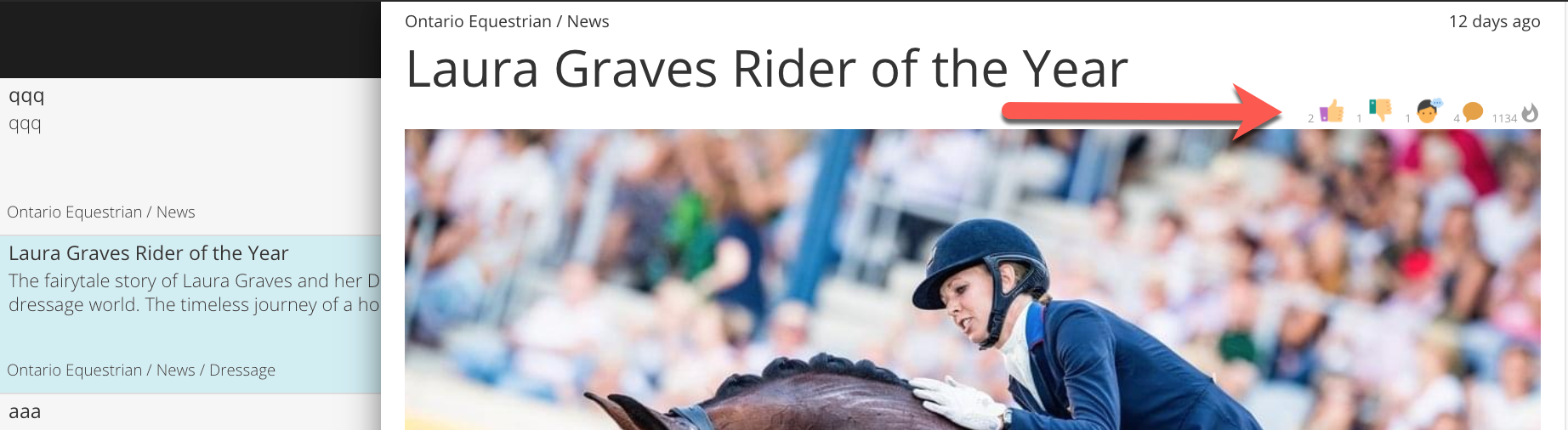
Click on any visible reaction or the "Reaction" button at the bottom of the article to show the reactions popup: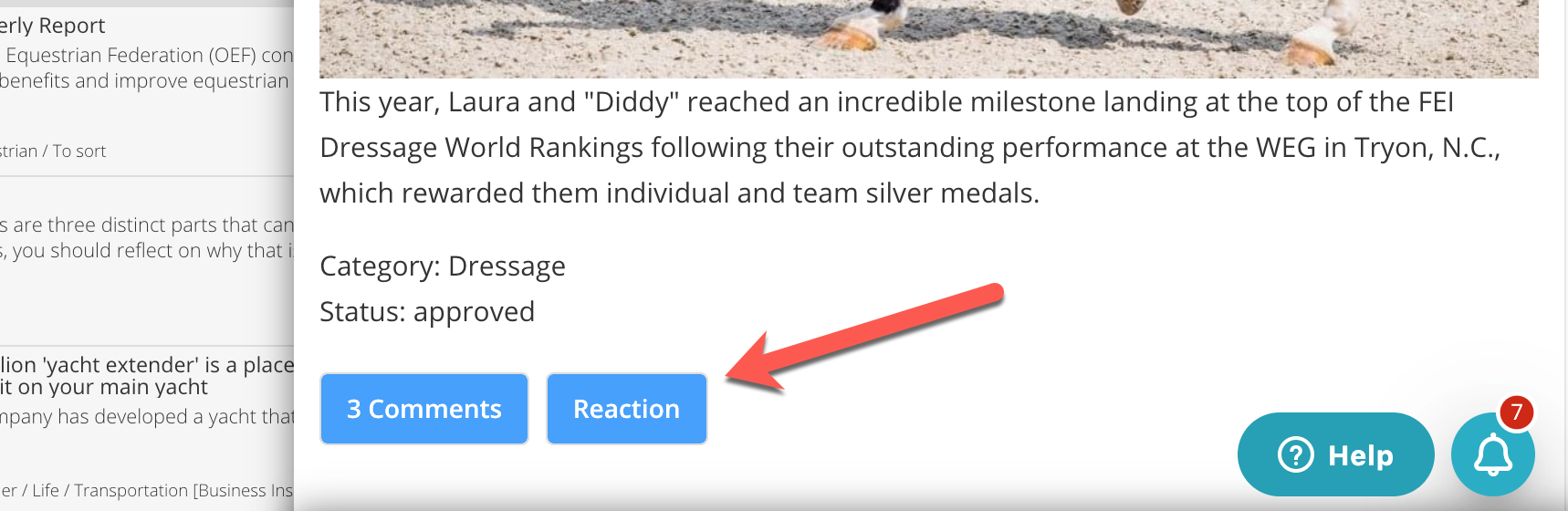
Comments
All comments are listed at the bottom of each article. Reactions to comments appear at the top of the comment itself.
To add or modify a reaction, click on any reactions that already appear or click any reaction button (an indigo button on the right side with two thumbs up/down).
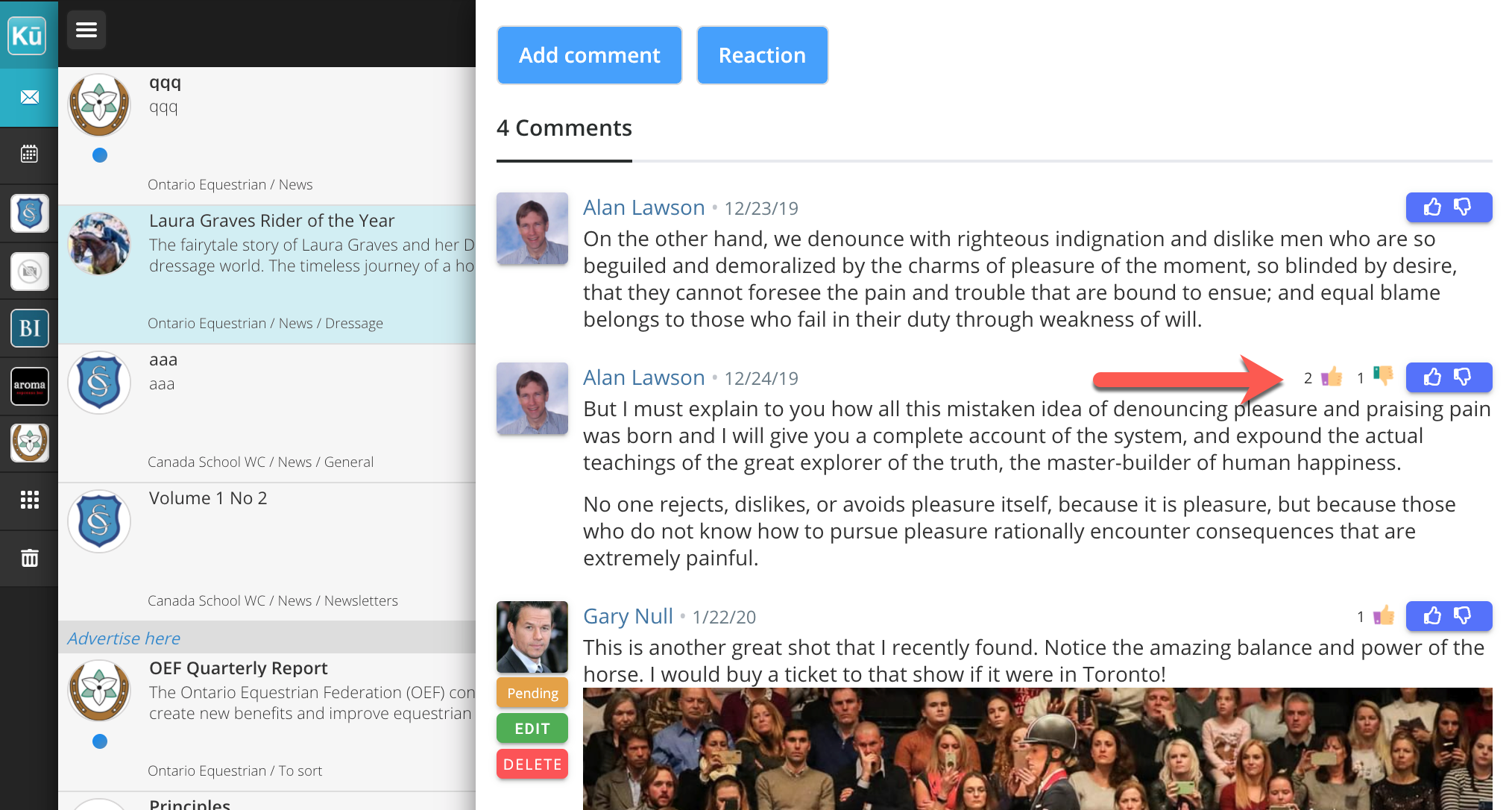
Notifications
All reactions appear immediately in the notifications stream. Clicking the notification will expand it and display a "View article" button.
When comment notifications are expanded, the actual comment is displayed within the notification along with the reactions and the reaction button. This allows new comments to be quickly read and reacted to without having to open the actual article.
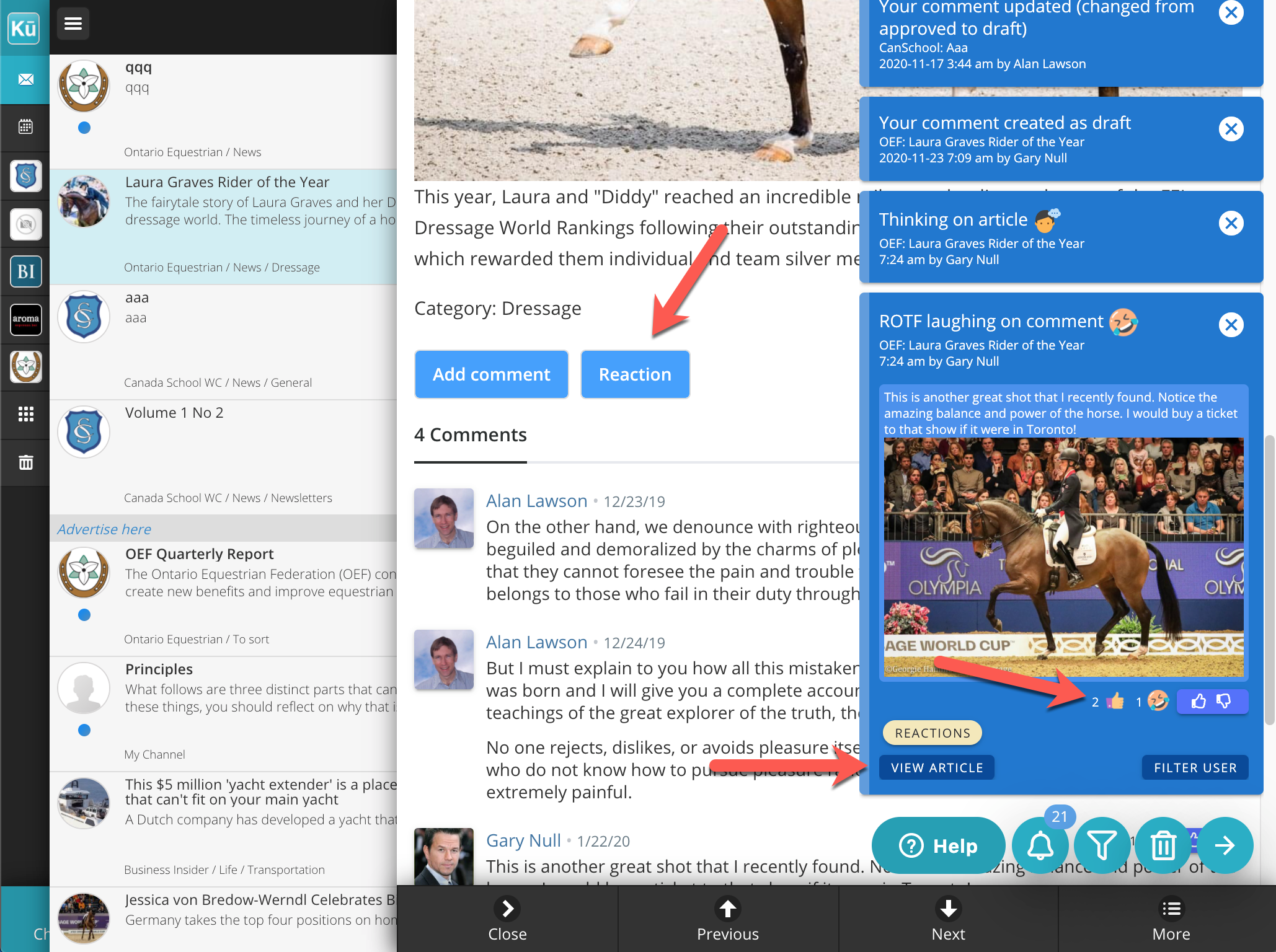
Here is a short video showing the reactions in operation:

Comments
0 comments
Please sign in to leave a comment.