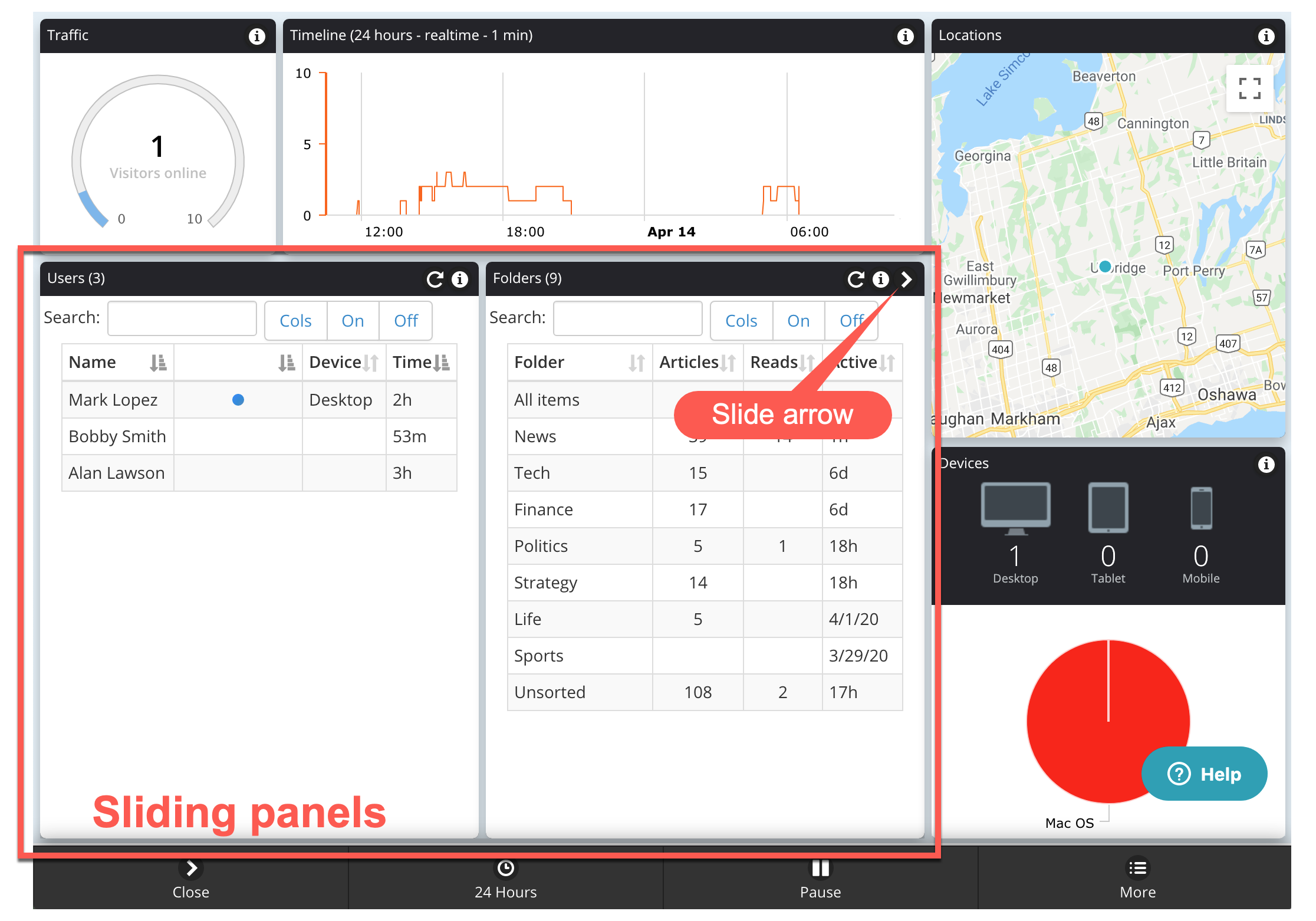
The bottom left part of the analytics page shows two panels that contain tables. These are part of a set of four sliding table panels.
The set of sliding panels consist of:
- User list - a list of your subscribers with a blue dot that indicates that they are currently online.
- Folders - all the folders in your channel along with numbers of articles, likes, reads, saves, etc.
- Articles - all of the articles in the channel/folder with reads, likes, saves, etc.
- Activity - activities of all subscribers in your channel. This includes details on article reading times and scrolling.
The sliding panels are controlled by the arrows in the title bar. On touch devices the title bar can also be dragged left or right to slide the panels. On narrow devices, all of the panels are full screen.
The circular refresh arrow on the title bar is generally not needed but can be used to make sure the particular panel is up to date.
Table search/sort/columns
Each table has a number of features to help you find the data you are interested in:
In table header:
- Search - Full text search of all data in table. Table updates on every key press.
- Cols - Drop down lists hidden columns that can be added to the display. Click the Cols button again to hide the drop down.
- On - Turns on all columns.
- Off - Turns off all added columns and leaves defaults showing.
- Sort - Click on any column title to change the sort order. A second click changes the order.
Each line in table:
- Click on a line - A single click on any line in the table typically sets that line as a filter for the other table panels. For example, clicking on a name in the user list sets the other tables to only display data for that particular user.
- Double click on a line - a double click on any line from the users, articles and activity tables will display a popup with the user or article details.
Hints:
- Vertical scrolling - of the tables on touch devices works best with a flicking type motion. At the moment, dragging is not smooth.
Some columns are self explanatory but some others require an explanation.
Users table columns
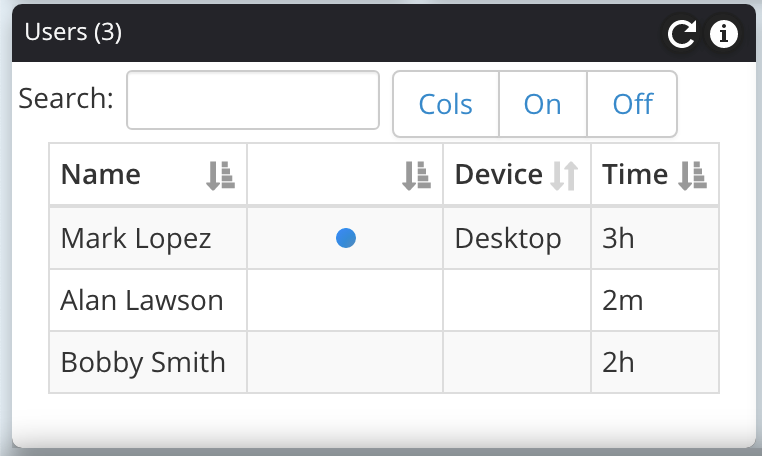
- Blue dot - the user is currently online.
- Time - the amount of time the user has been online. If the user is offline, this is the time since they were last seen.
- Activated - When the user initially created a Kuloo login.
Folders table columns
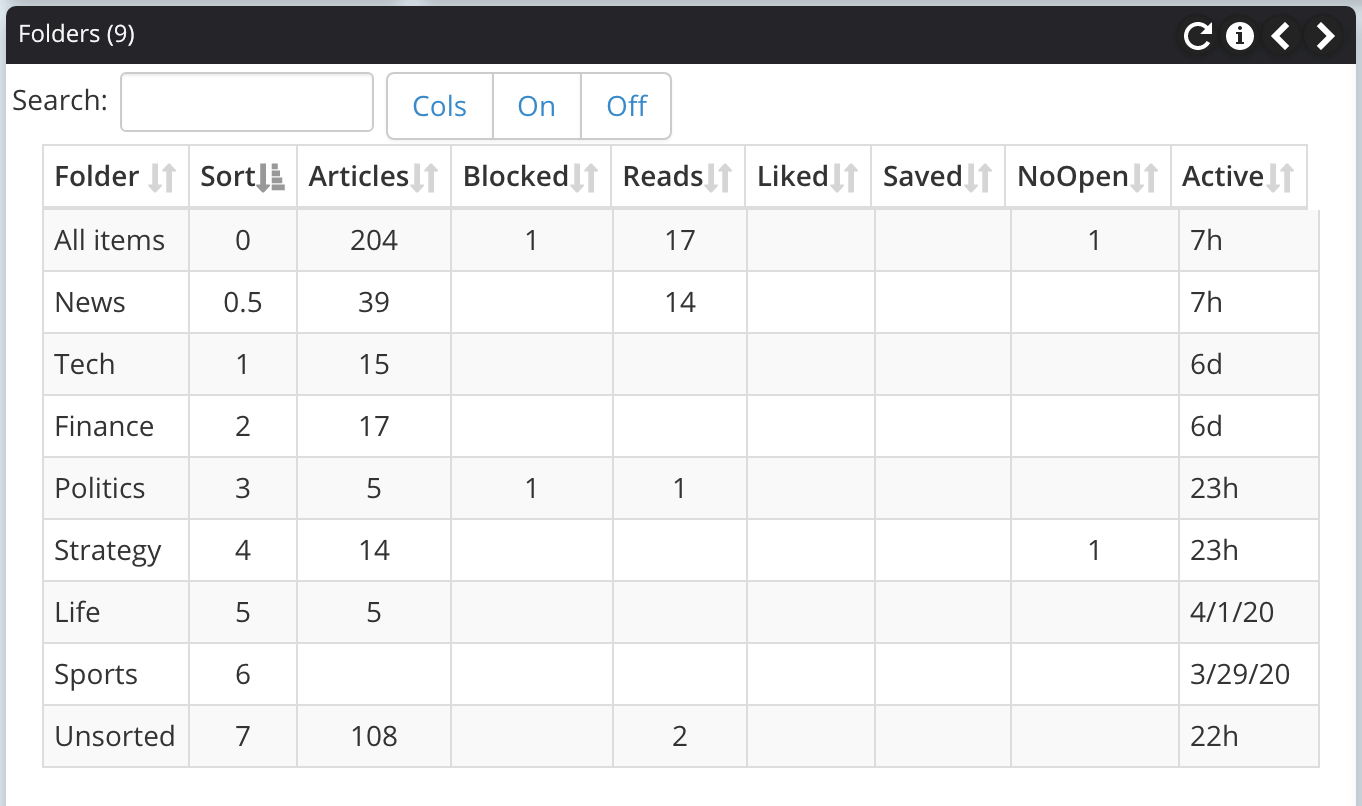
- Sort - The sort number for the folder as entered on the folder form.
- Blocked - The number of users that have blocked the folder from their inboxes.
- Reads - total number of article reads in the folder.
- Liked - total number of article likes by subscribers in the folder.
- Saved - total number of articles saved by subscribers in the folder.
- NoOpen - total number of articles that have been delete swiped without being opened.
- Active - how long has it been since the last time an article in this folder was read. This is most useful when a subscriber has been selected as a filter.
Notes:
- The data in these folders is always limited to the current time span of the Timeline graph.
- It is possible that some data can be negative for a particular period. For example, if an article was saved yesterday and unsaved today, the graph for today would show negative 1 for saves.
Articles table columns
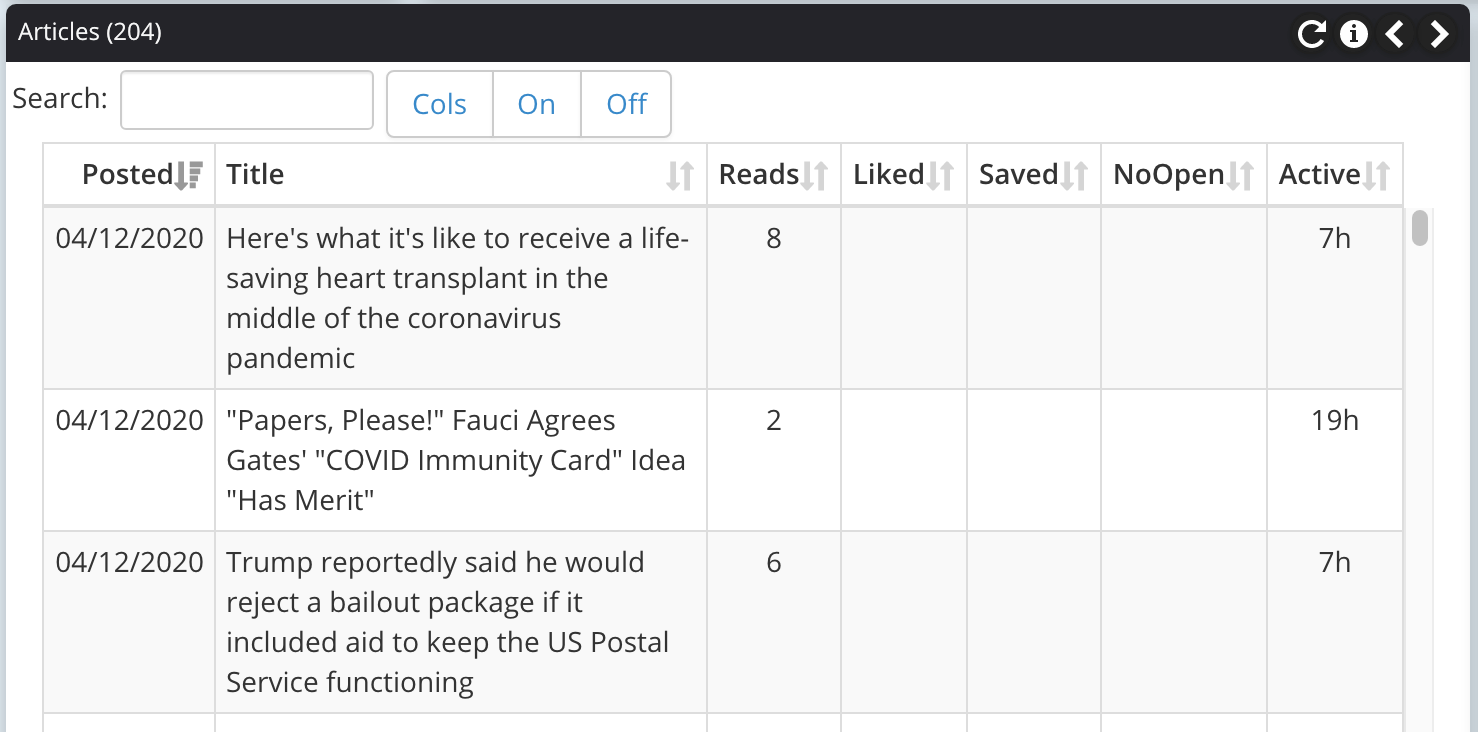
- Reads - number of times article has been read.
- Liked - number of times article has been liked.
- Saved - number of times article has been saved.
- NoOpen -number of times article has been delete swiped without being opened.
- Active - how long has it been since the last time the article was read. This is most useful when a subscriber has been selected as a filter.
Notes:
- The data in these folders is always limited to the current time span of the Timeline graph.
- It is possible that some data can be negative for a particular period. For example, if an article was saved yesterday and unsaved today, the graph for today would show negative 1 for saves.
Activity table columns
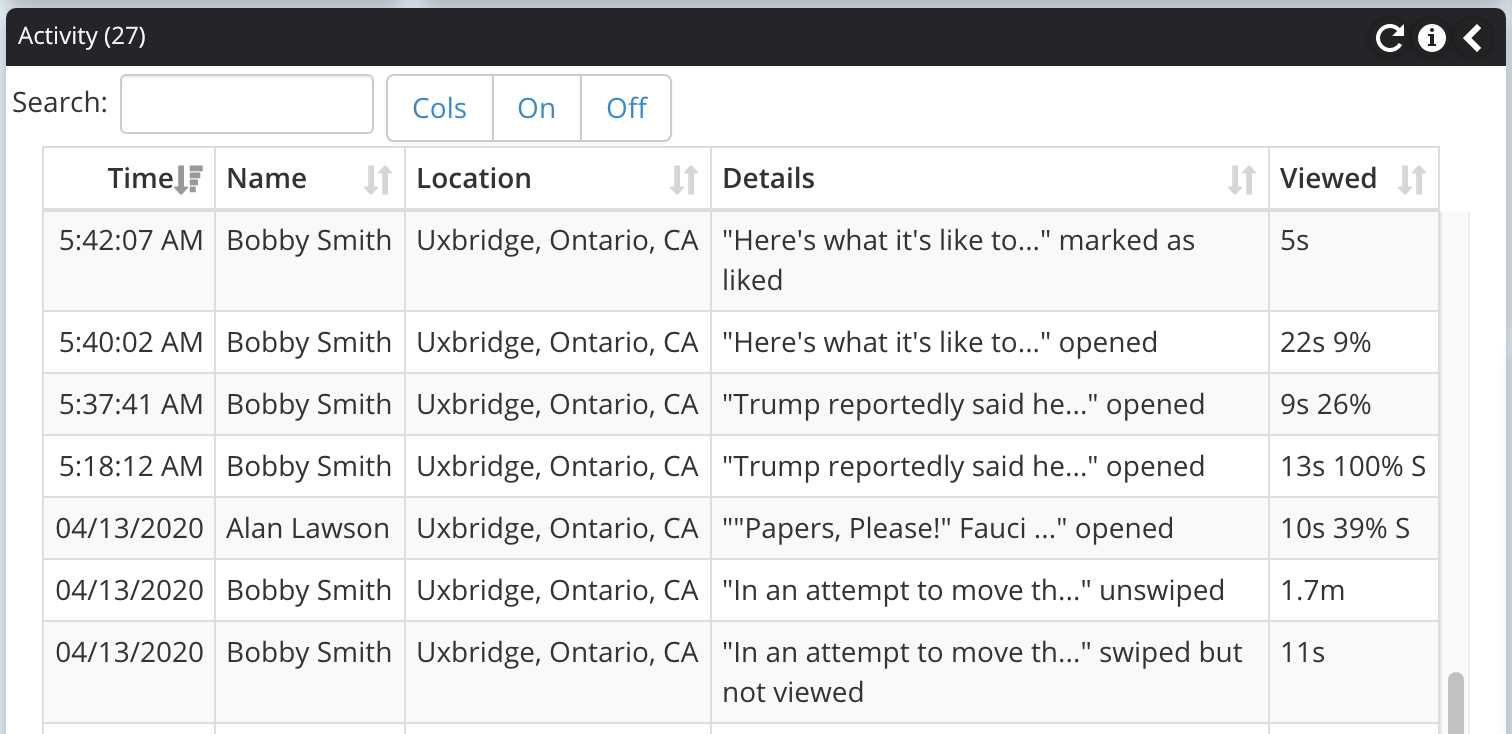
Every time that an article is opened or closed, an entry appears in this table:
- Location - location of subscriber during activity.
- Viewed - "10s 39% S" number of seconds viewed for, percentage of article seen, S=article was scrolled.
Notes:
- Double click on any line to open the associated article in edit mode.

Comments
0 comments
Please sign in to leave a comment.