Now that you have created a channel and started adding articles to it, you might want to allow anonymous users to access them as a web site.
A Kuloo generated site can be generated entirely automatically and is fully responsive and touch enabled.
Enable the web site flag
Turning your web site on is as simple as setting a checkbox. If you have a paid plan, this can be done by setting the "Enable web site" flag on your channel document. You can then immediately access your site at https://www<urlCode>.kuloo.com (ie. https://wwwbi.kuloo.com) where "urlCode" is the "URL Code" field from your channel document.
If you want to use your own domain you can add a CNAME record to your DNS server and we will generate an SSL certificate for our server.
Example Site
Here's a website created automatically from an example channel that imports articles from the Business Insider RSS feed. On the left you can see the app view of the channel with the folders that the articles are going into. On the right we see the site that is generated. Notice that each folder becomes a tab on the navigator which can expand to show the subfolders.
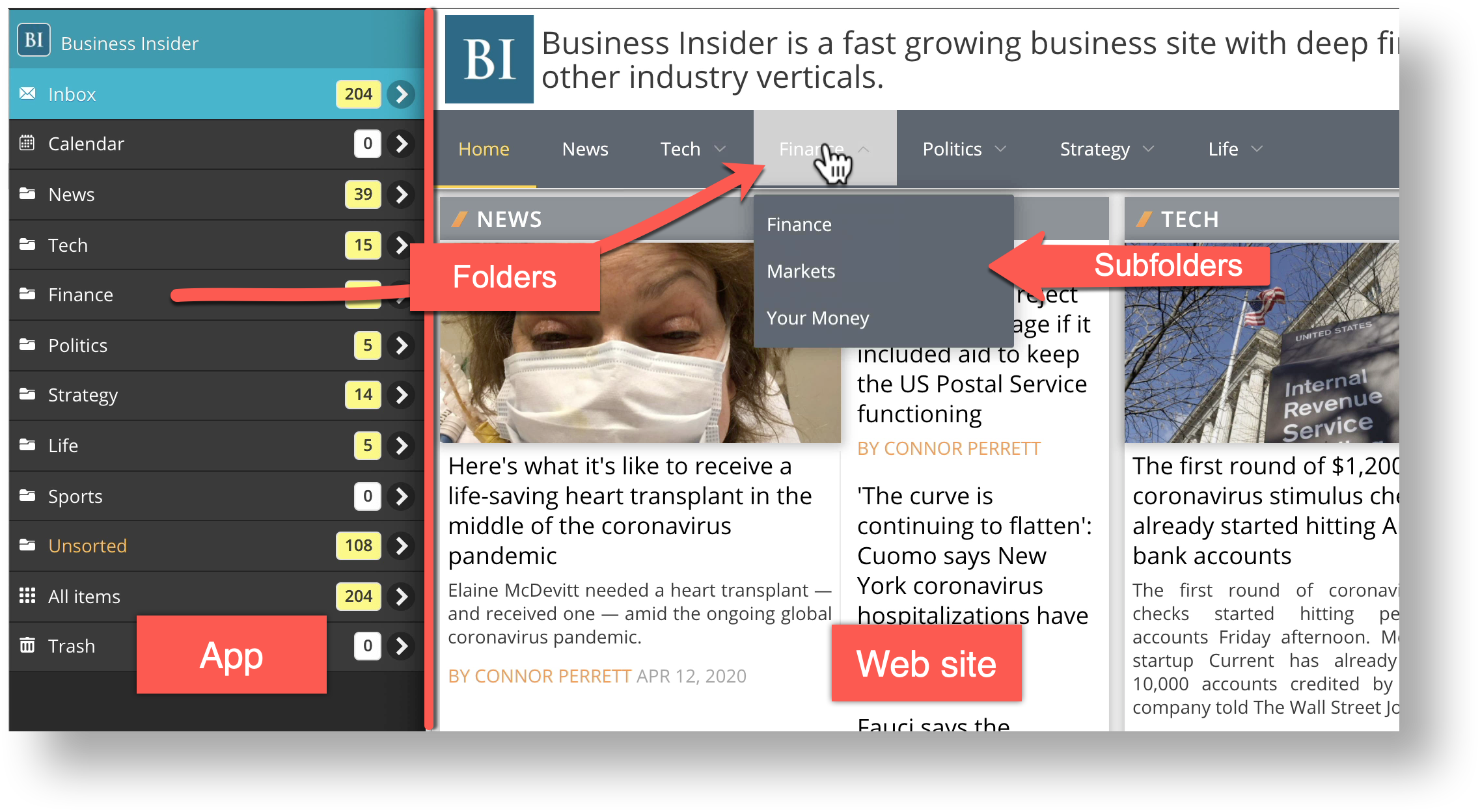
Control tags
To make changes to your site, log in and tap the Alt (windows) or Option (Mac) key. A number of small coloured squares will appear on the page. These are "control tags". Clicking on any of them will display a popup that will allow you to re-arrange content or change the appearance of the site.
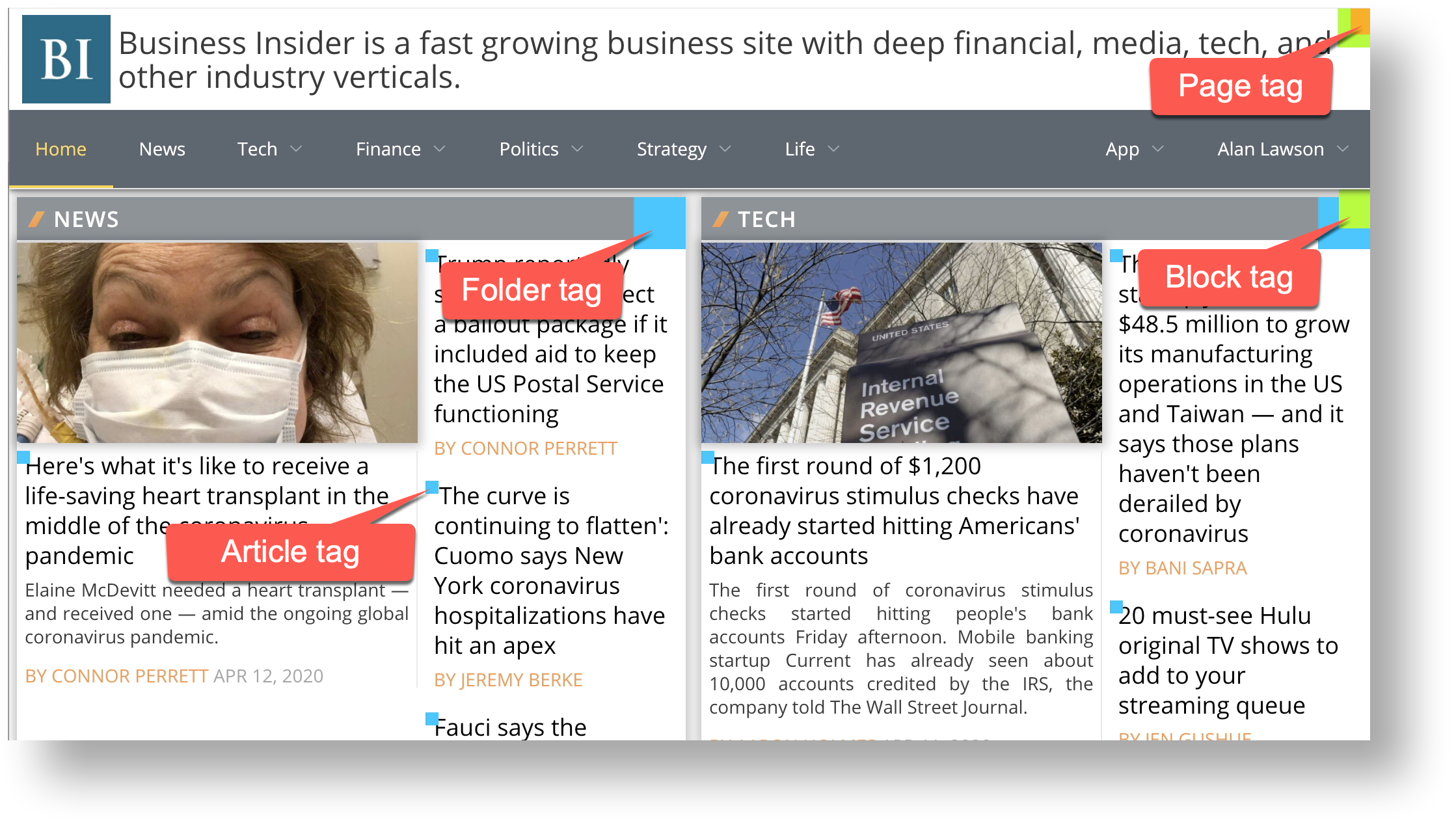
Article tag: Re-arranging articles
Click on an article tag to see the popup that allows the article to be moved up or down in the order or set as the main feature of the folder section:
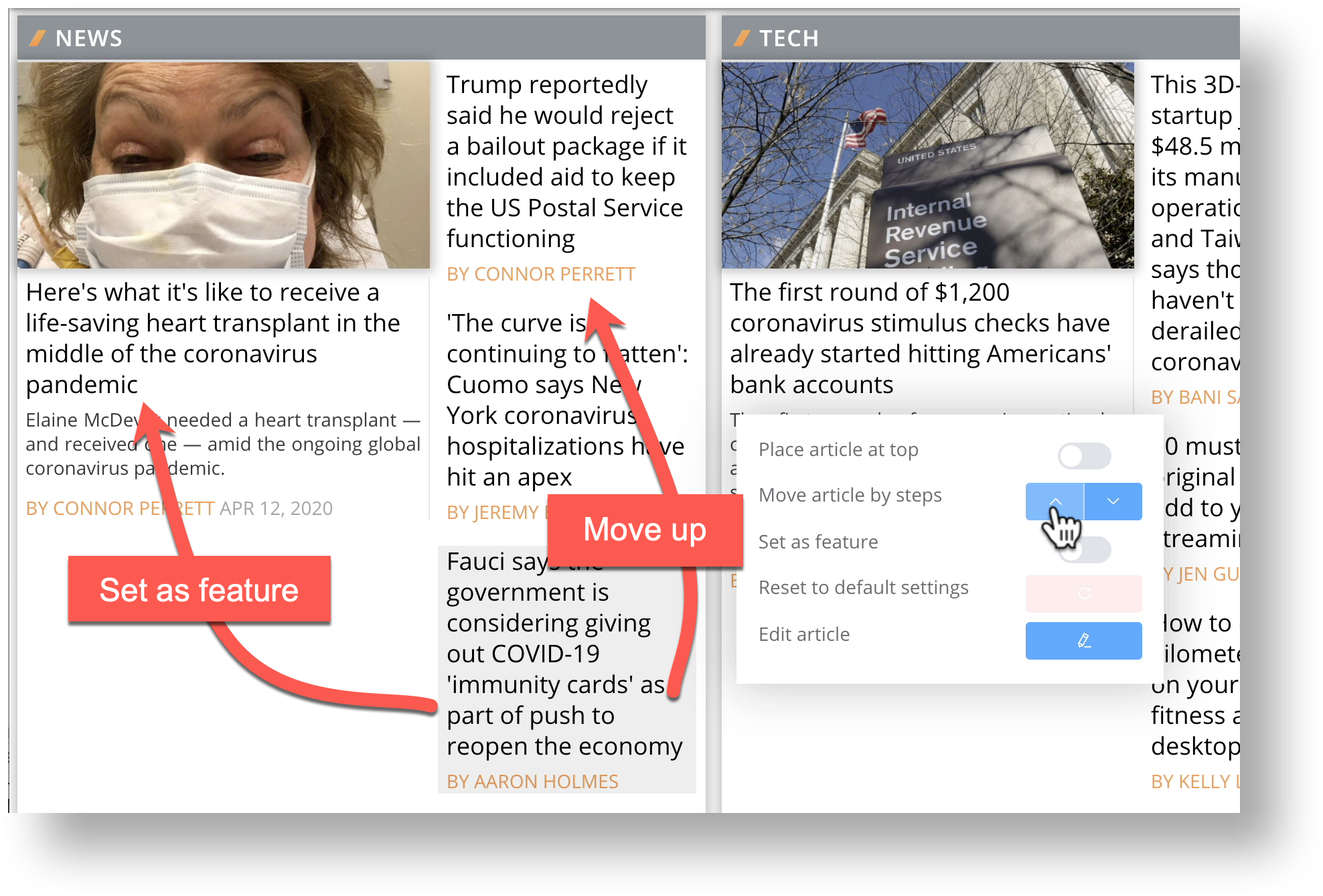
You can also edit the article directly from the site and the changes will be immediately visible on any other browsers currently open on the site.
Folder tag: Moving/Merging folders
From this popup, the order of folders can be changed and subfolders with few articles in them can be combined into their parent main folders.
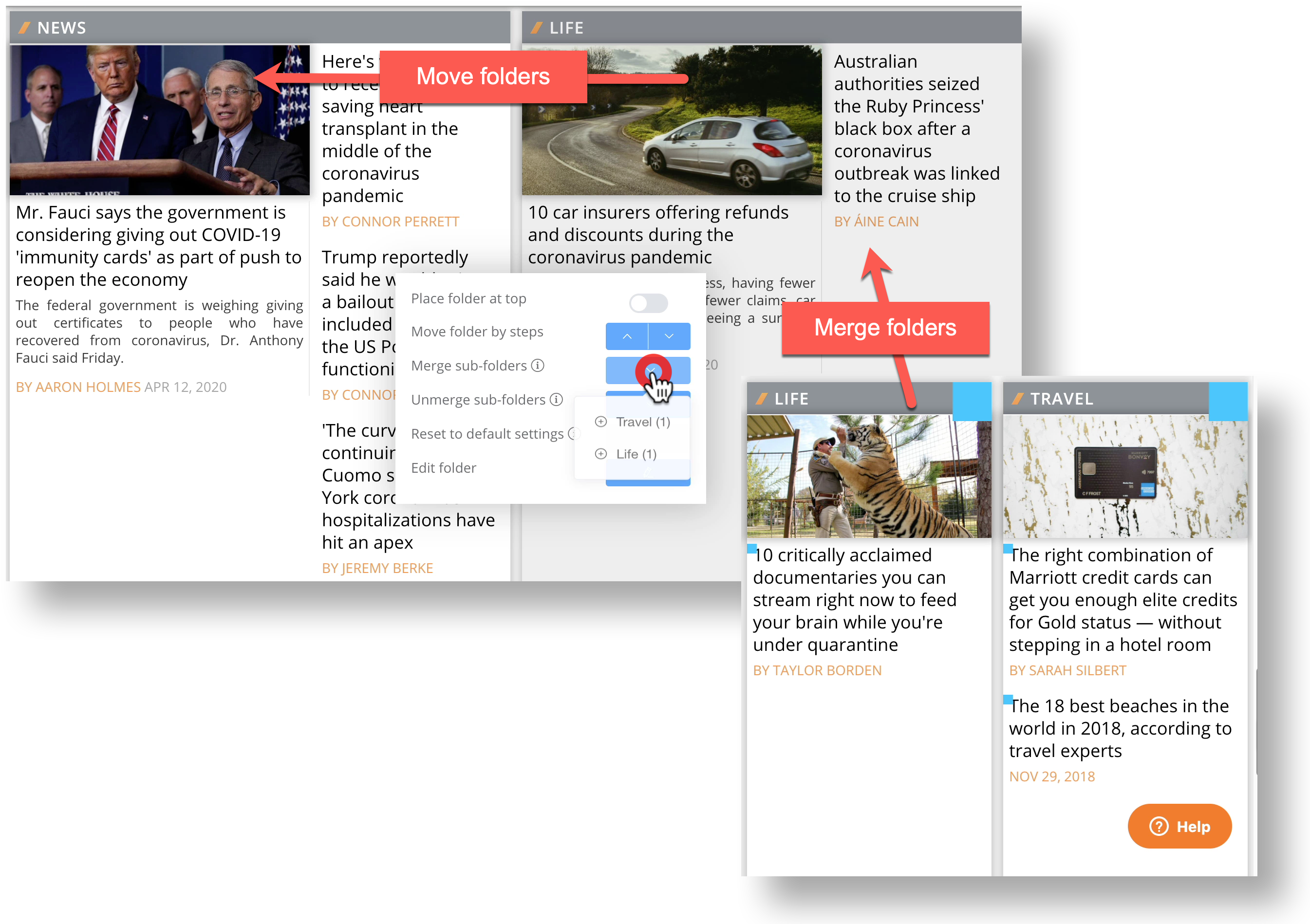
Page tag: Site colours and saving
The last control tag is the mid sized orange one. This popup applies to the whole site and has two main functions. The first allows us to change the colours of the site:
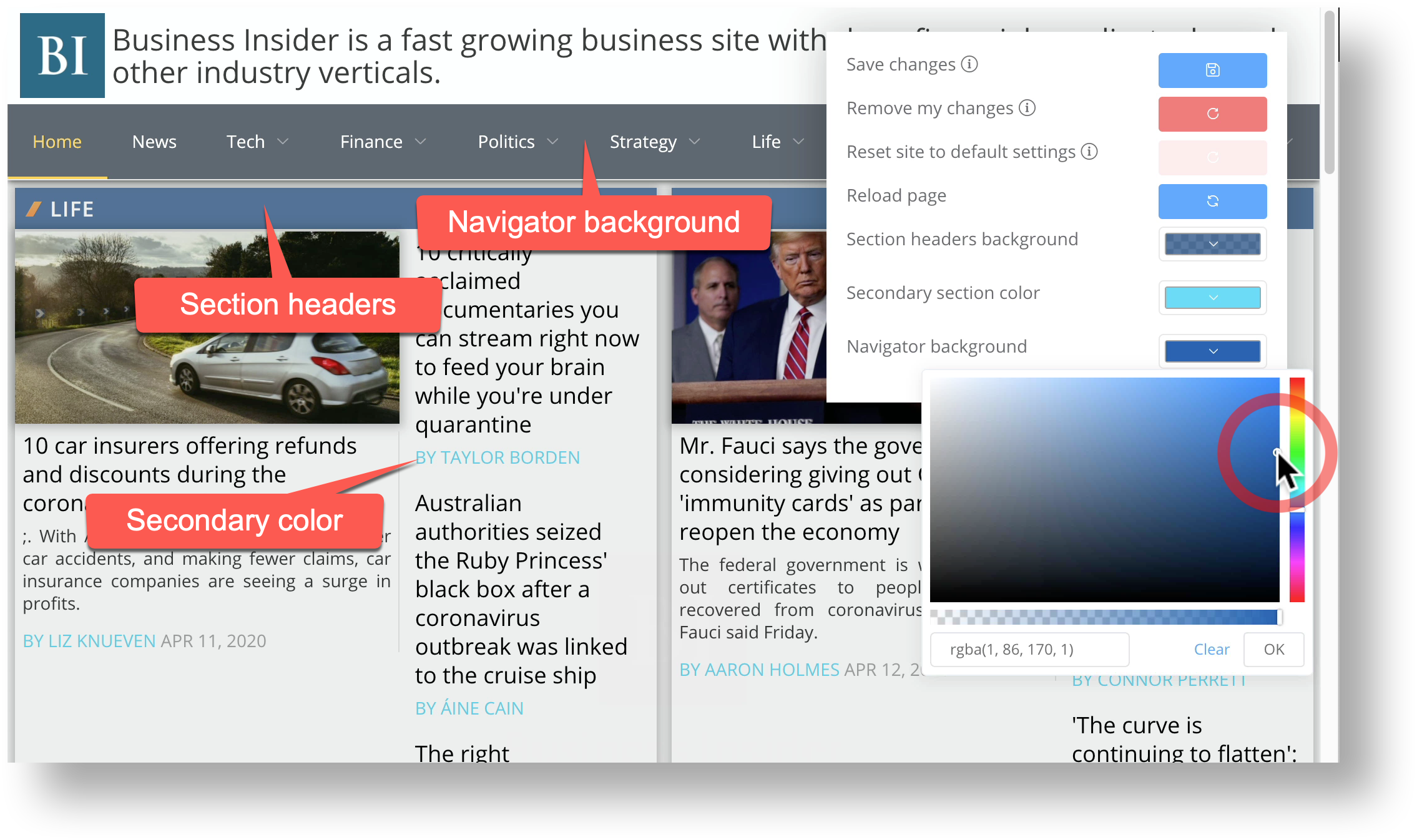
The second function is to save the changes to the site. Only you can see the changes as you make them. If you reload the page the changes will still be there but if you log out or log in under another name they will no longer appear.
To make them visible to everyone, the "Save changes" button must be clicked. If you change your mind or would like to go back to the default settings, the "Reset site to default settings" button can be used.

Comments
0 comments
Please sign in to leave a comment.